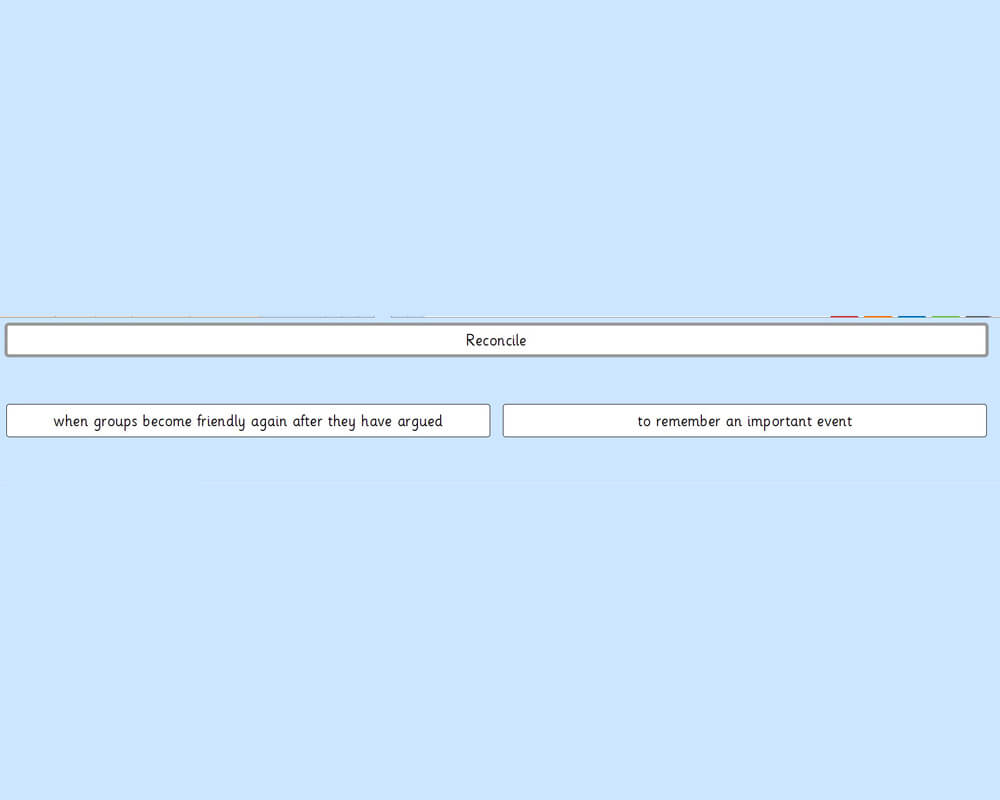Resources
Explore our collection of resources and gain access to a veritable library of content ranging from presentations, tutorials, workshops, courses, lesson plans and more.
View:


Mounting with Daessy
Tutorial
Inclusive Education in Action – A Classroom Story
Student Story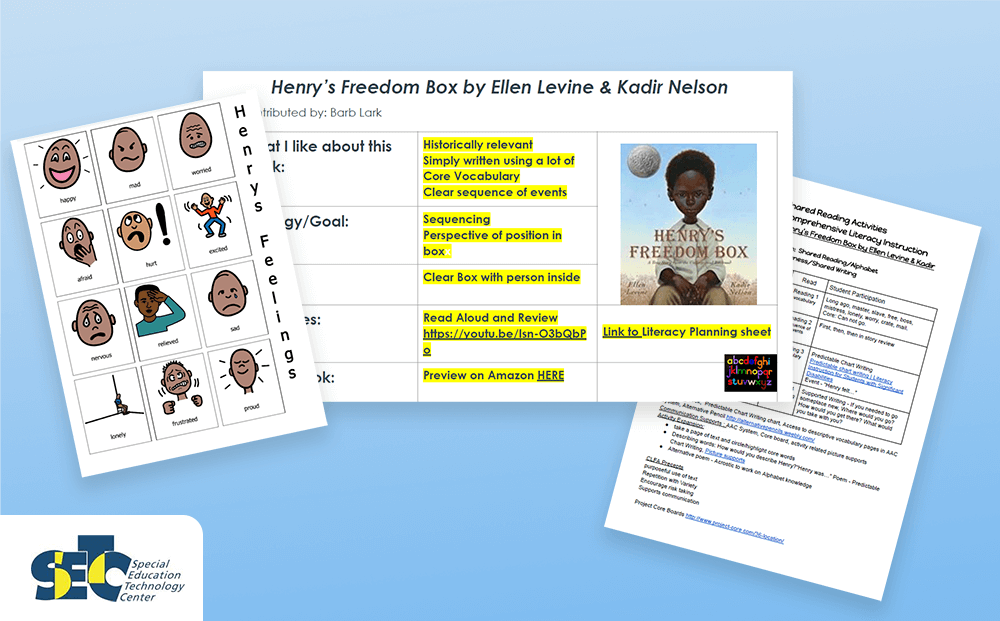
Comprehensive Literacy for All Book Collection
Lesson Material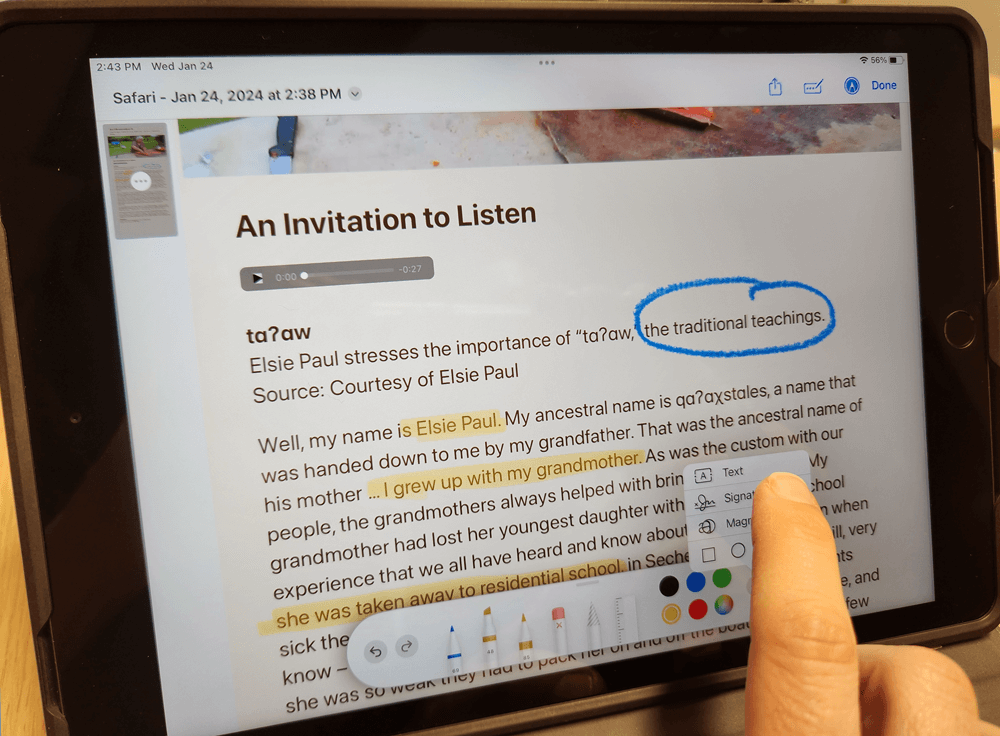
Built-in Tools to Support Literacy
Learning Module
Mountbatten Brailler Tutor: A SET-BC Introductory Visual Guide
Tutorial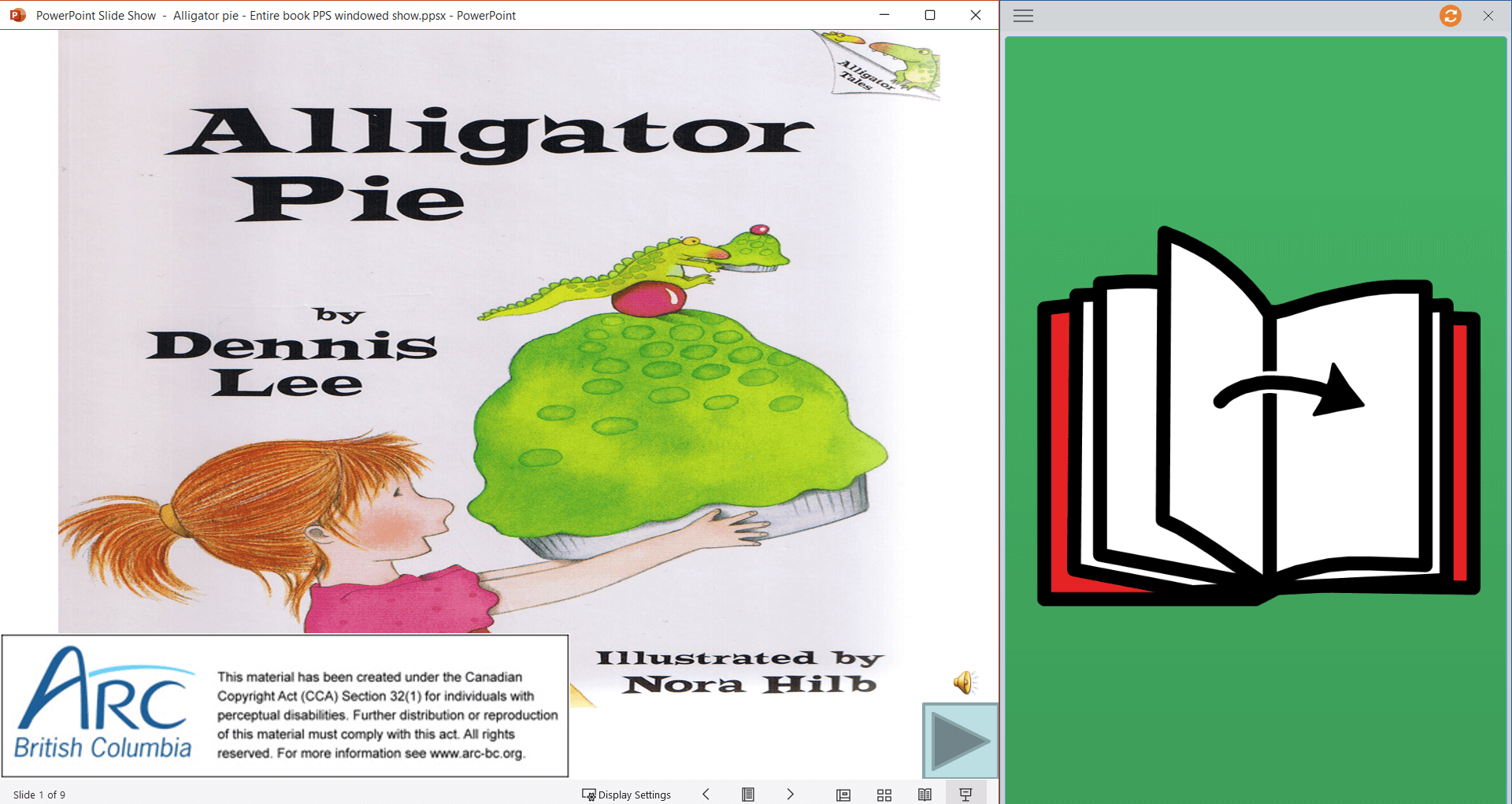
Accessing ARC-BC PowerPoint Books with Eye Gaze
Template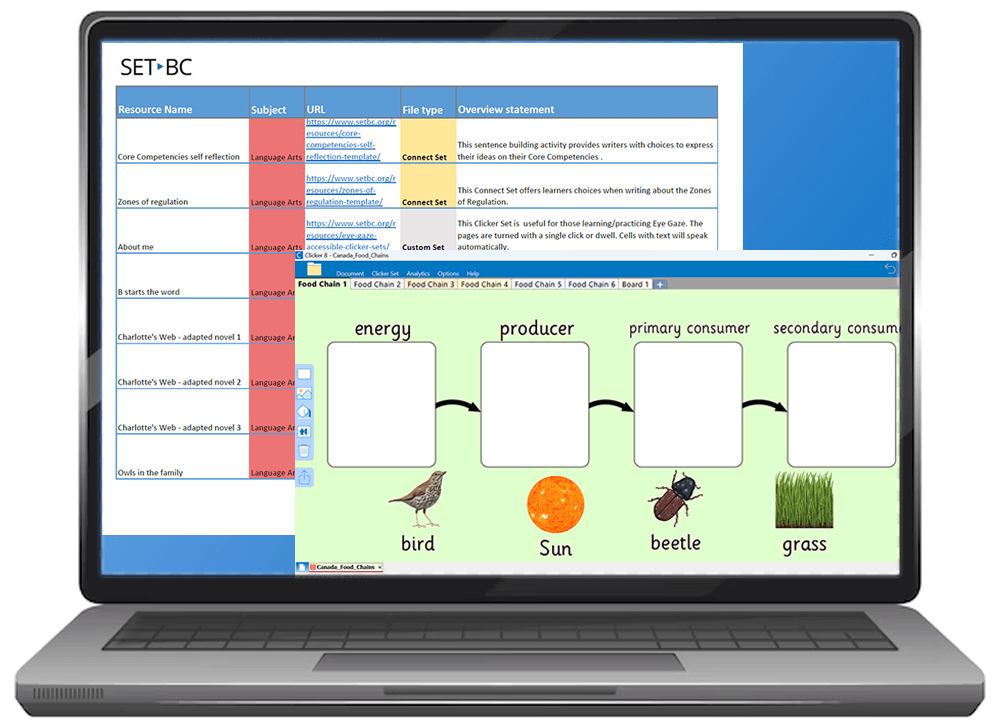
Clicker Curriculum Resources
Table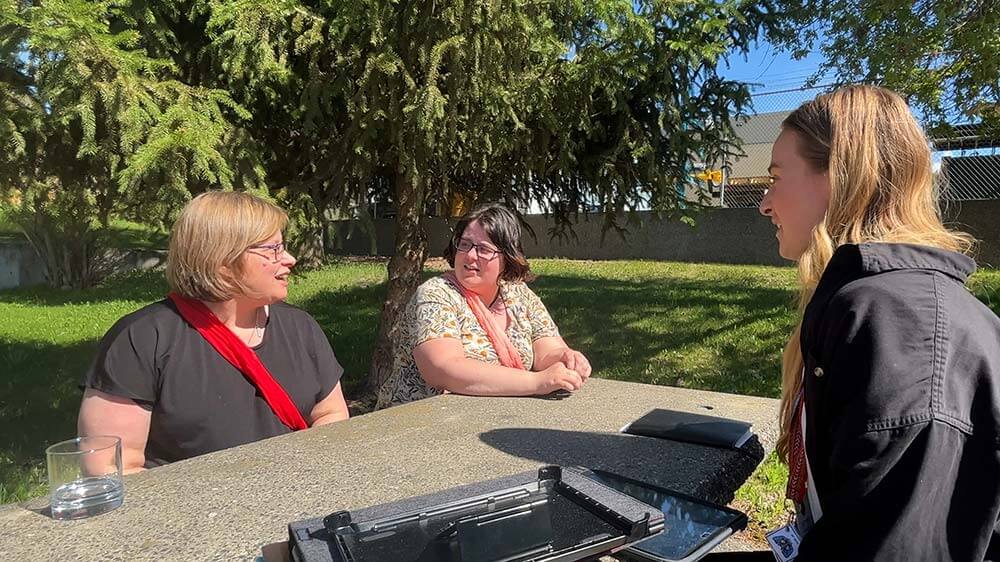
A Flourishing Partnership with Quesnel – Insights from SD28 Speech Language Pathologists
Student Story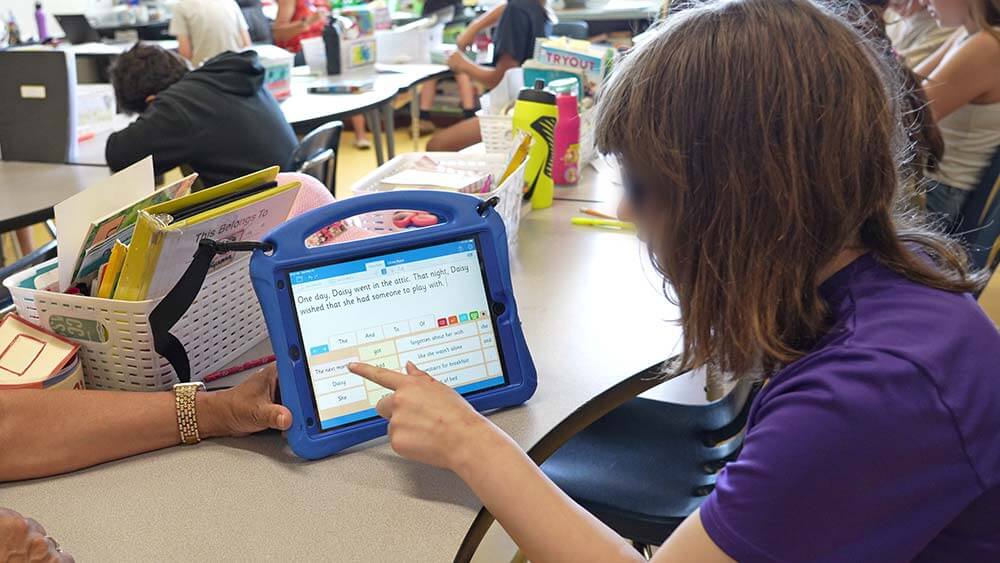
Clicker Writer for iOS
Tutorial
Tom’s Voice Drives the Plan – A Journey on Seeking Assistive Technology Solutions
Student Story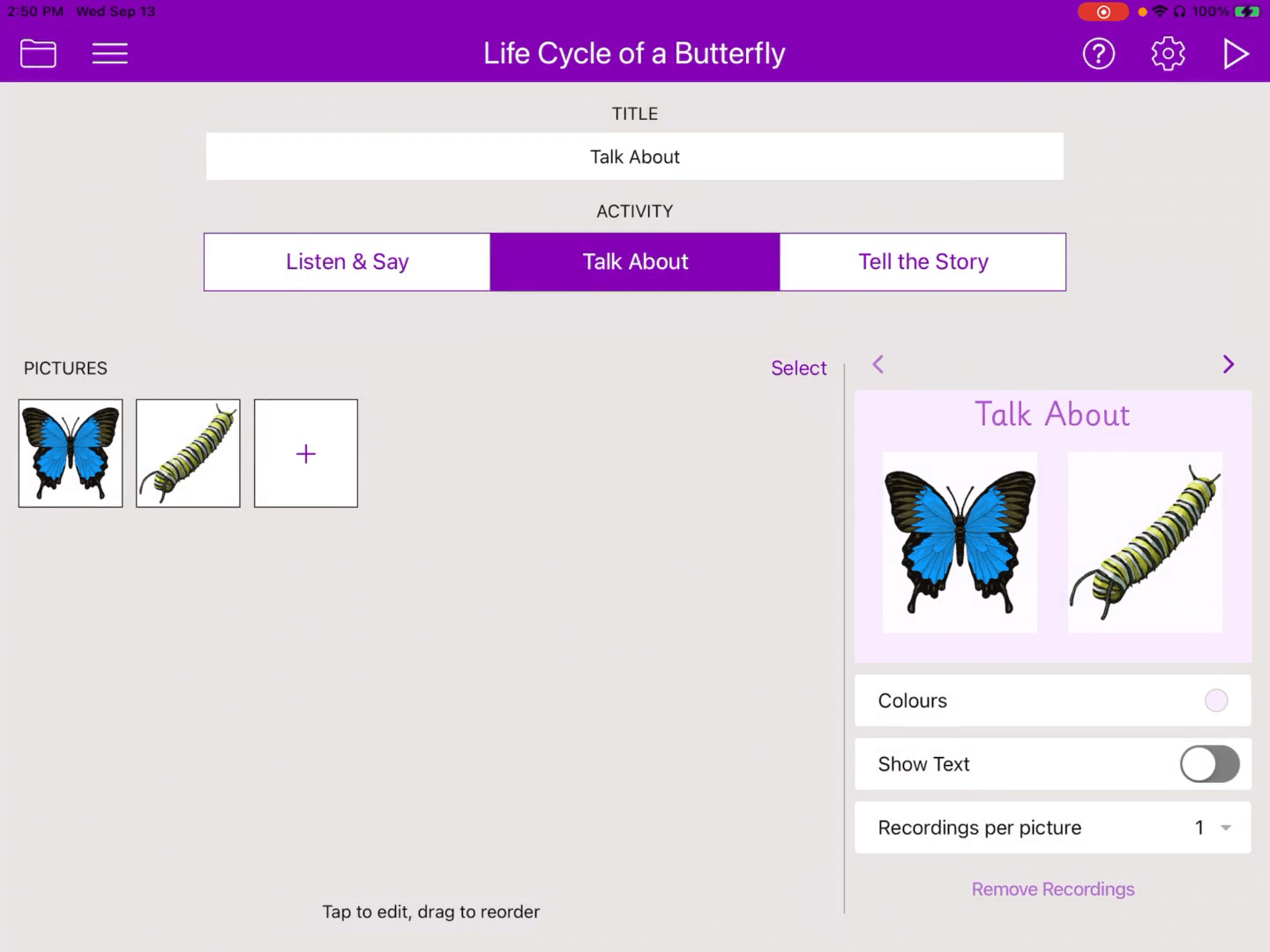
Clicker Talk for iOS
Tutorial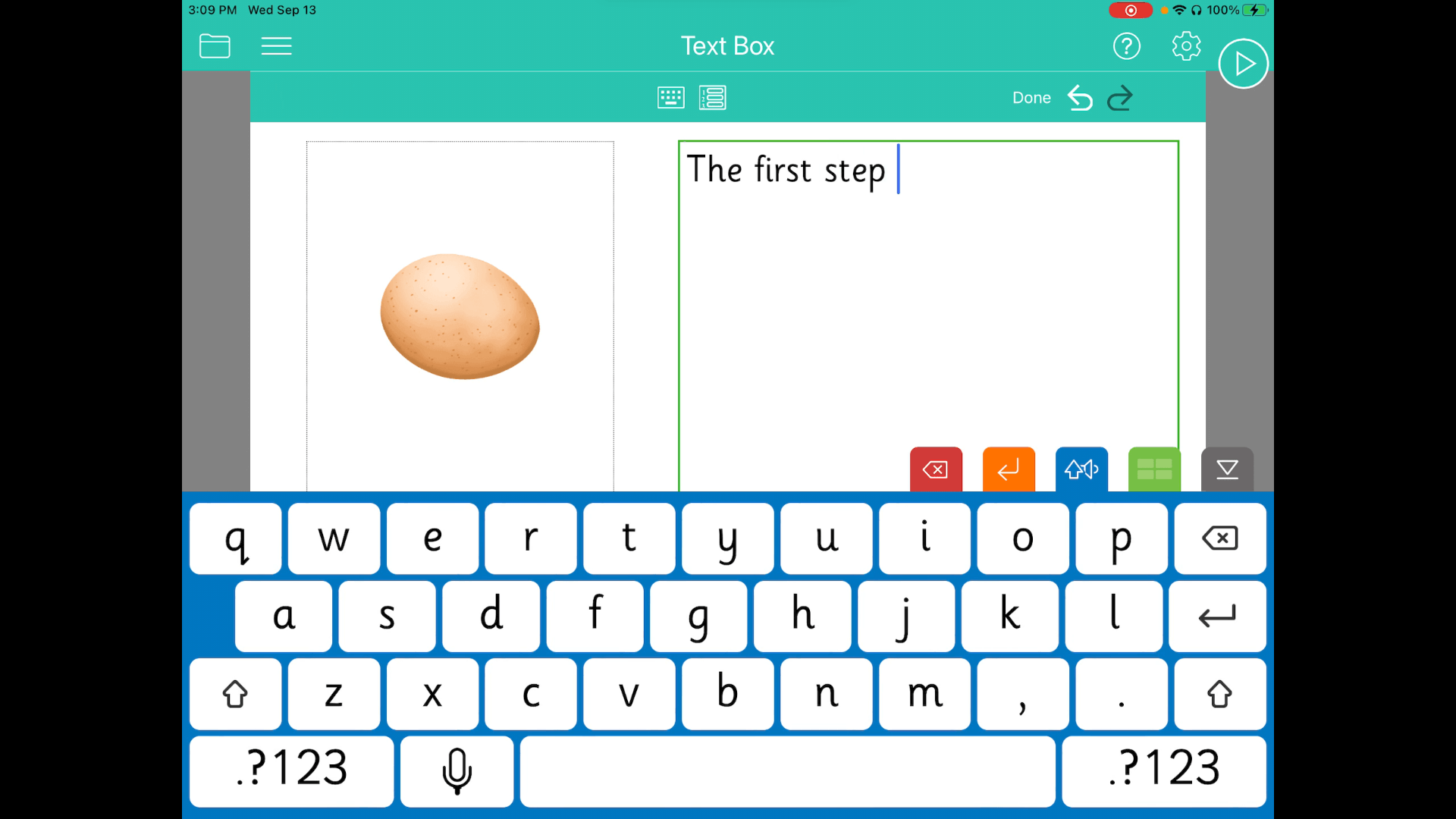
Clicker Books for iOS
Tutorial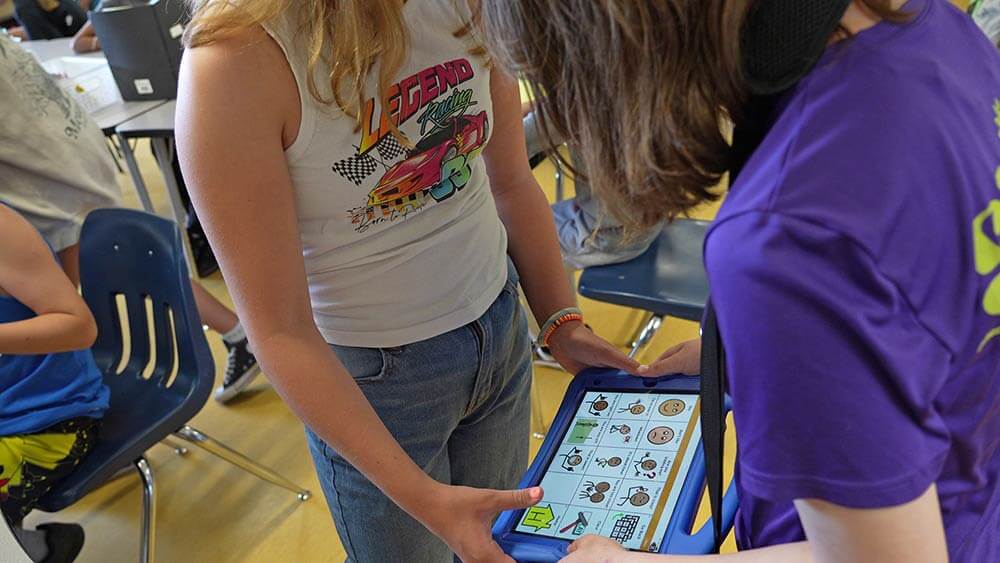
Ryanna Finds Her Voice
Student Story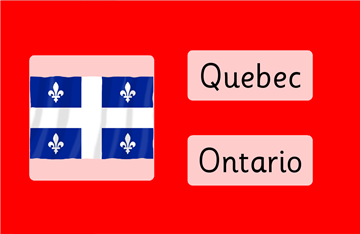
Flags of Canada – Look and Read
Matching Set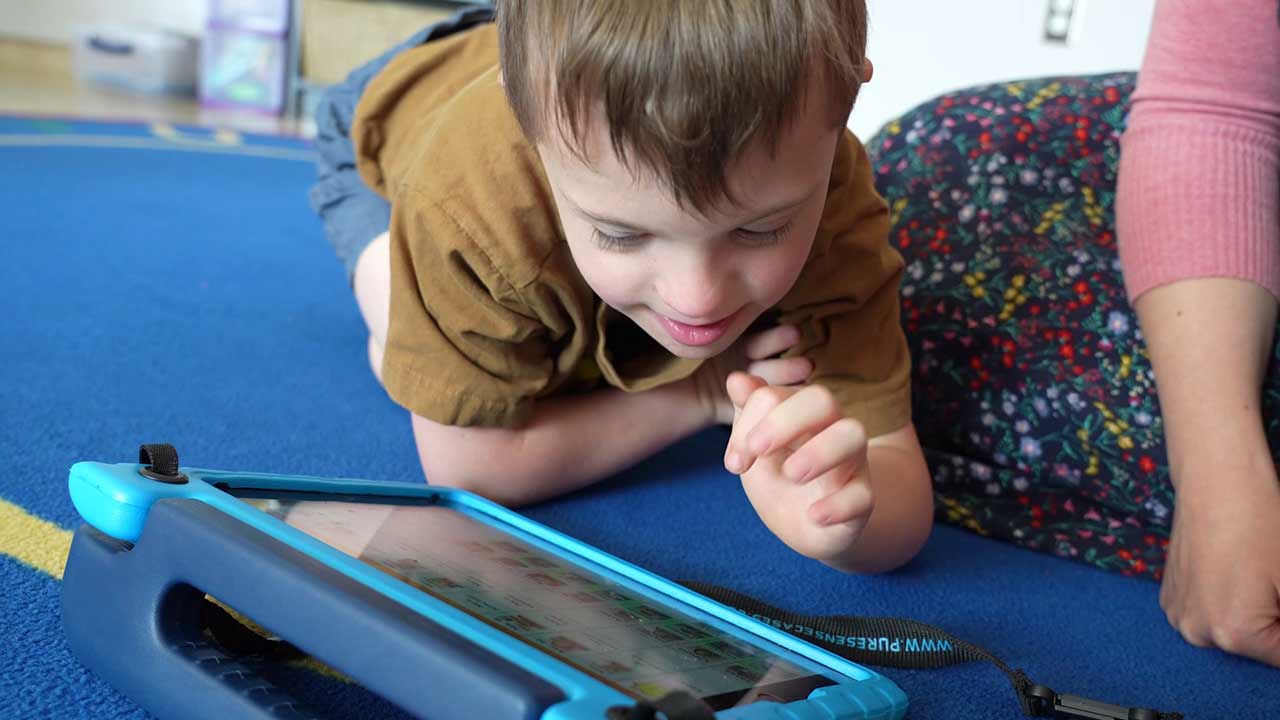
Communicating with Lenix
Student Story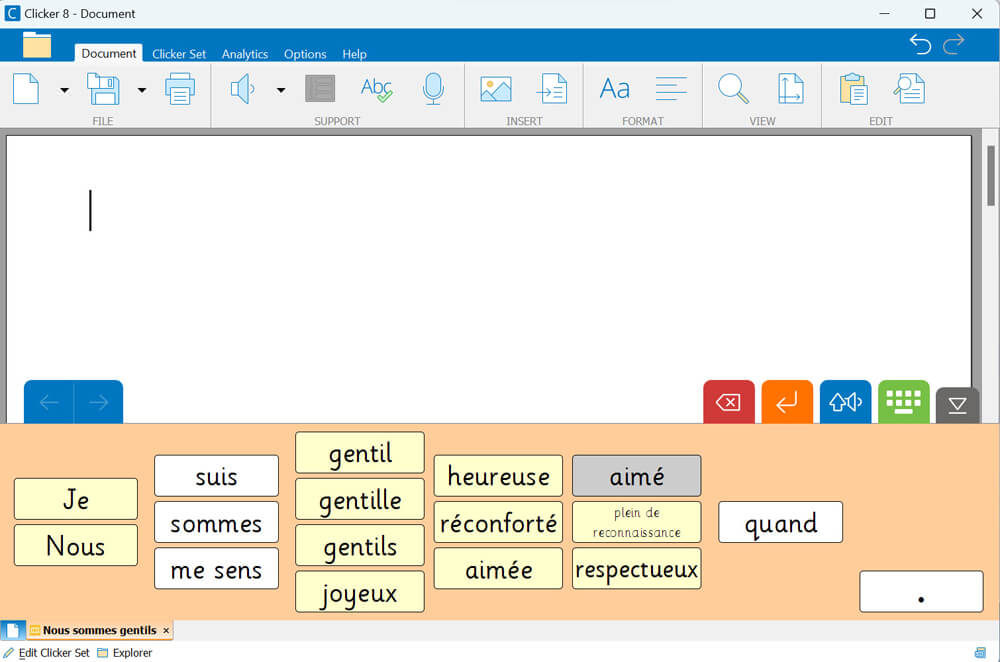
Nous sommes gentils (clkc)
Connect Set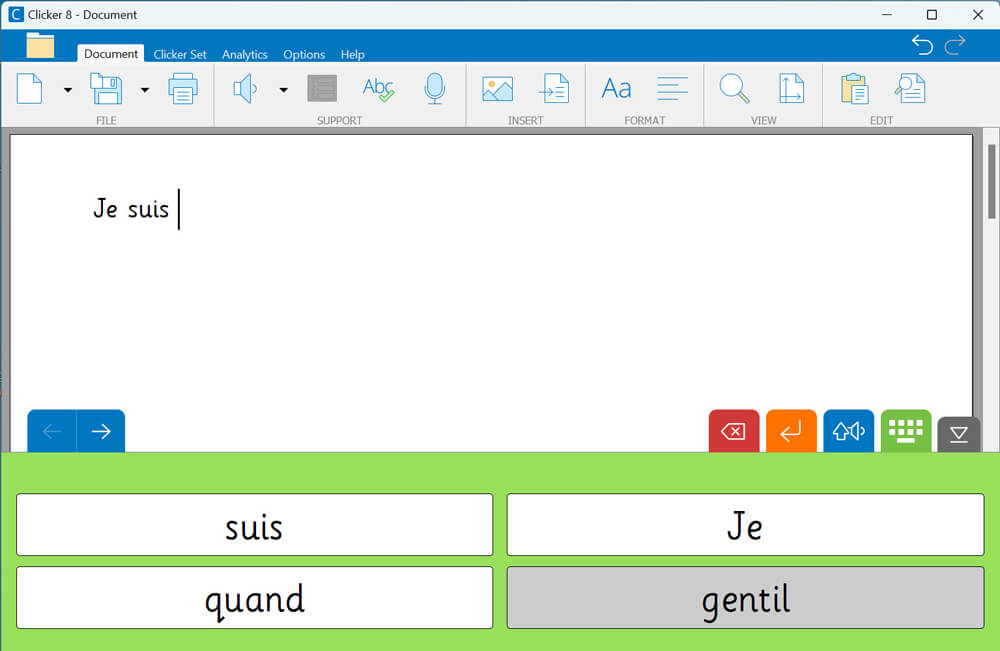
Nous Sommes Gentils (clks)
Sentence Set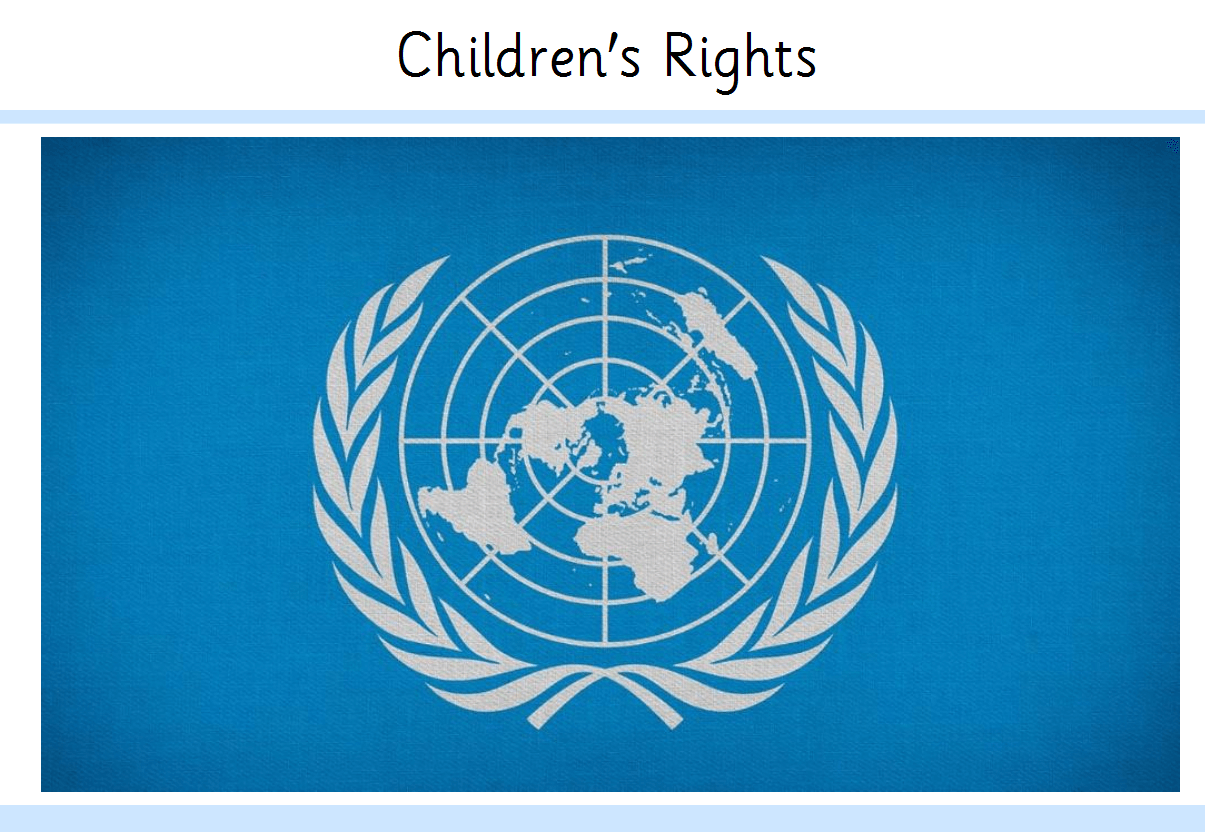
Children’s Rights
Clicker Book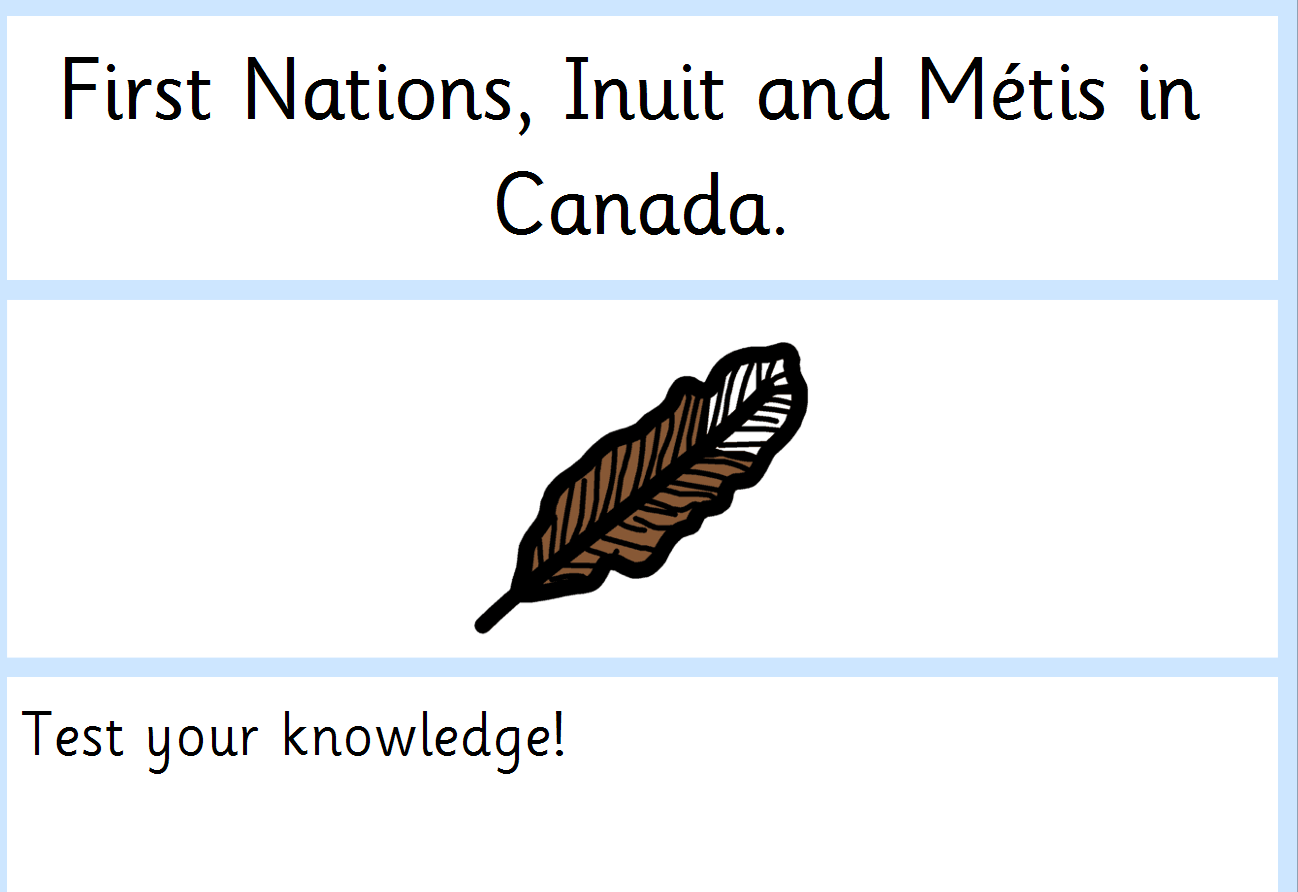
June 21 National Indigenous Day
Clicker Book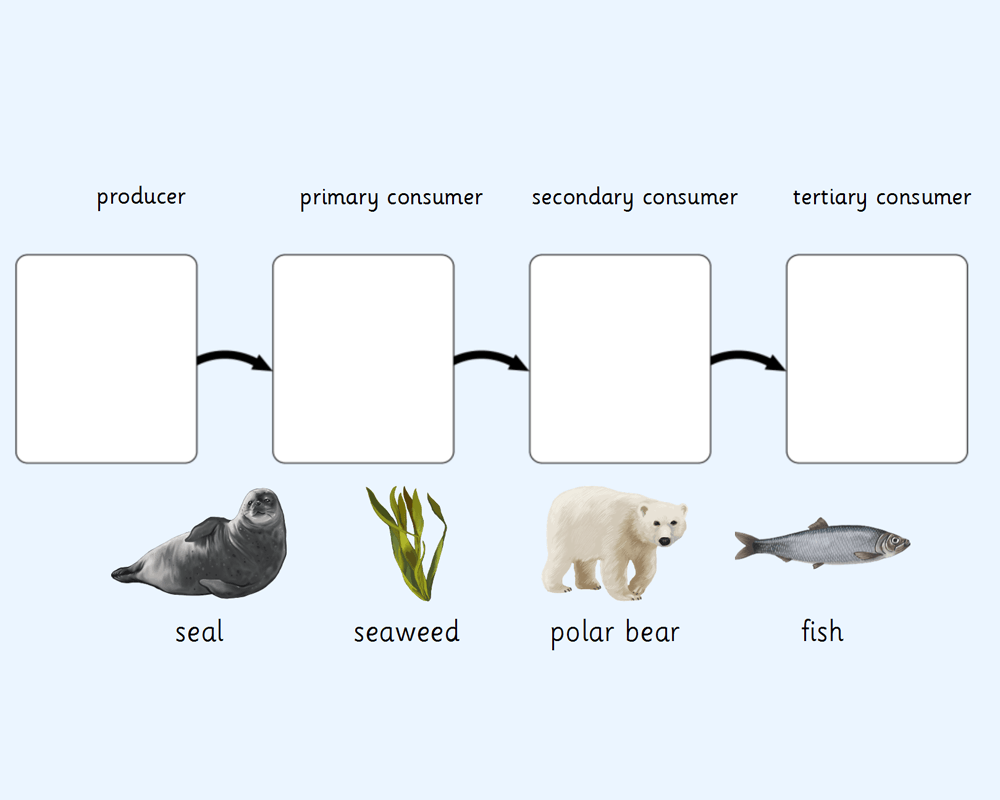
Canada Food Chains
Clicker Board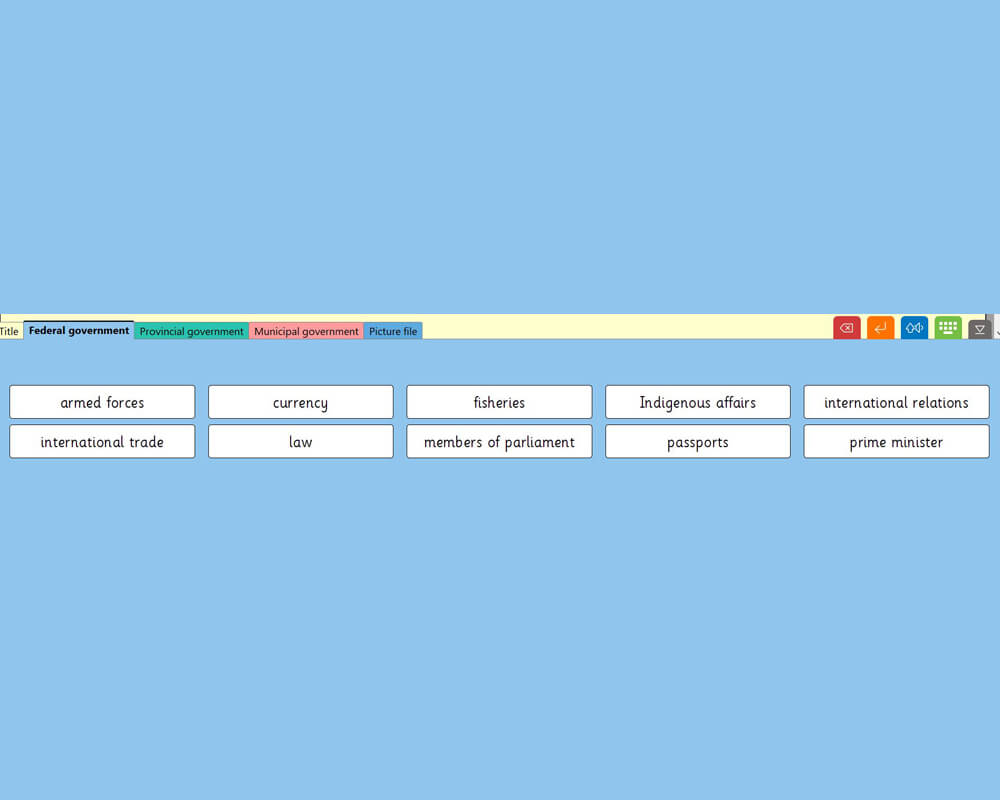
3 Branches of Canadian Government
Word Bank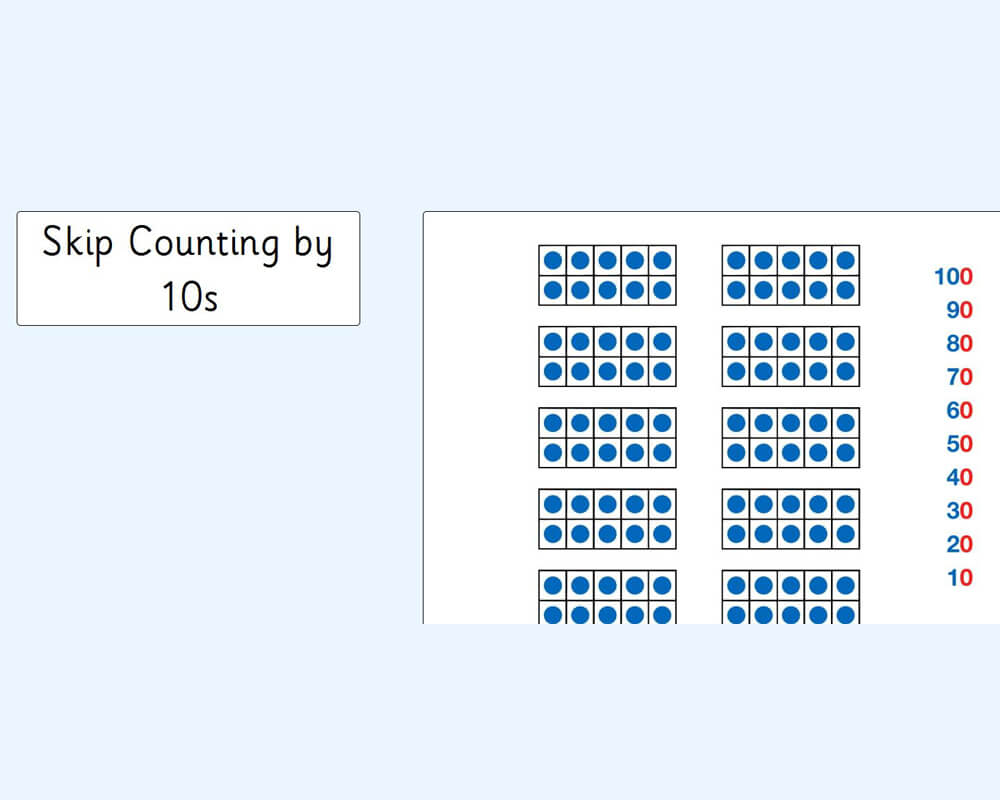
Counting by 5’s and 10’s
Custom Set