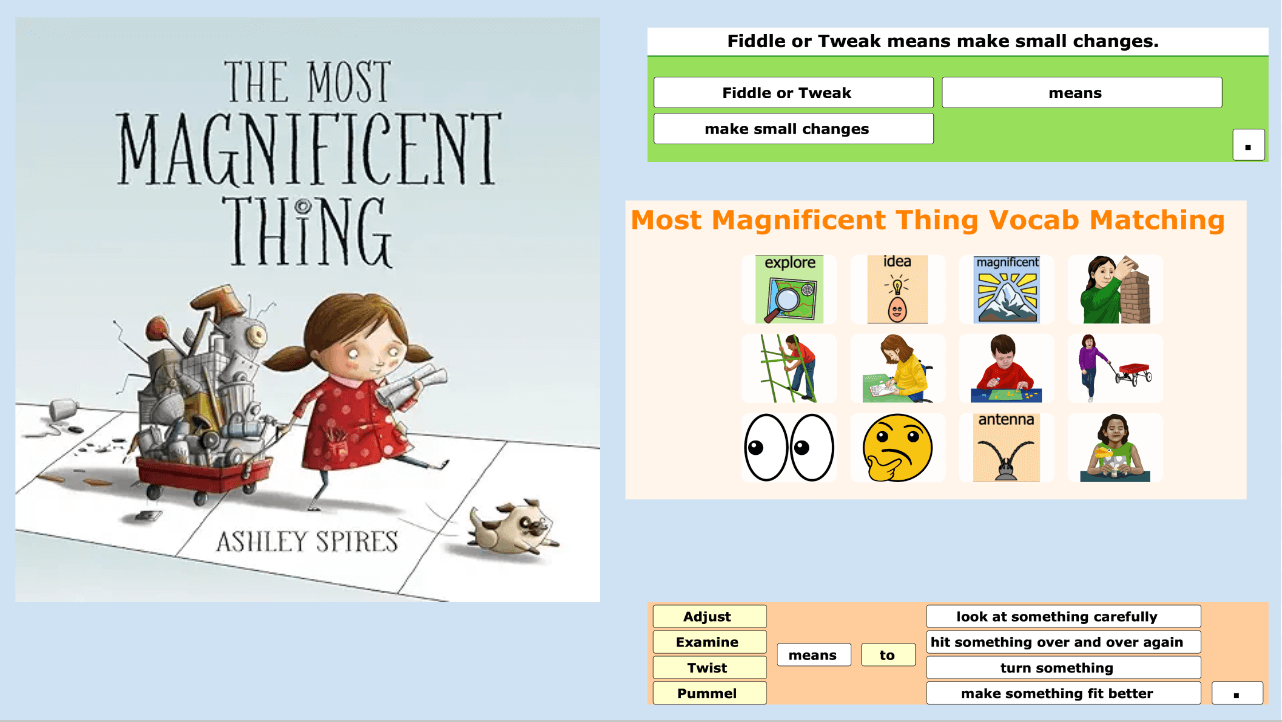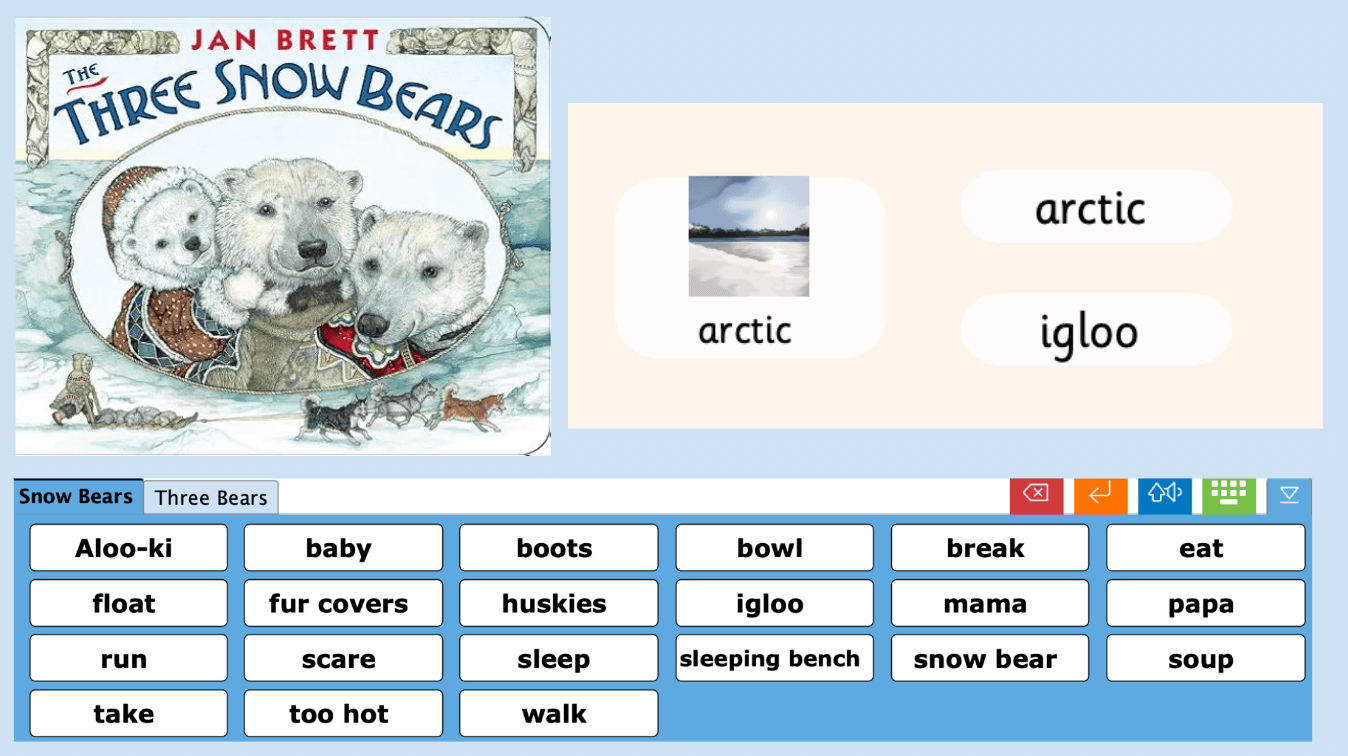
Resources
Explore our collection of resources and gain access to a veritable library of content ranging from presentations, tutorials, workshops, courses, lesson plans and more.
View:
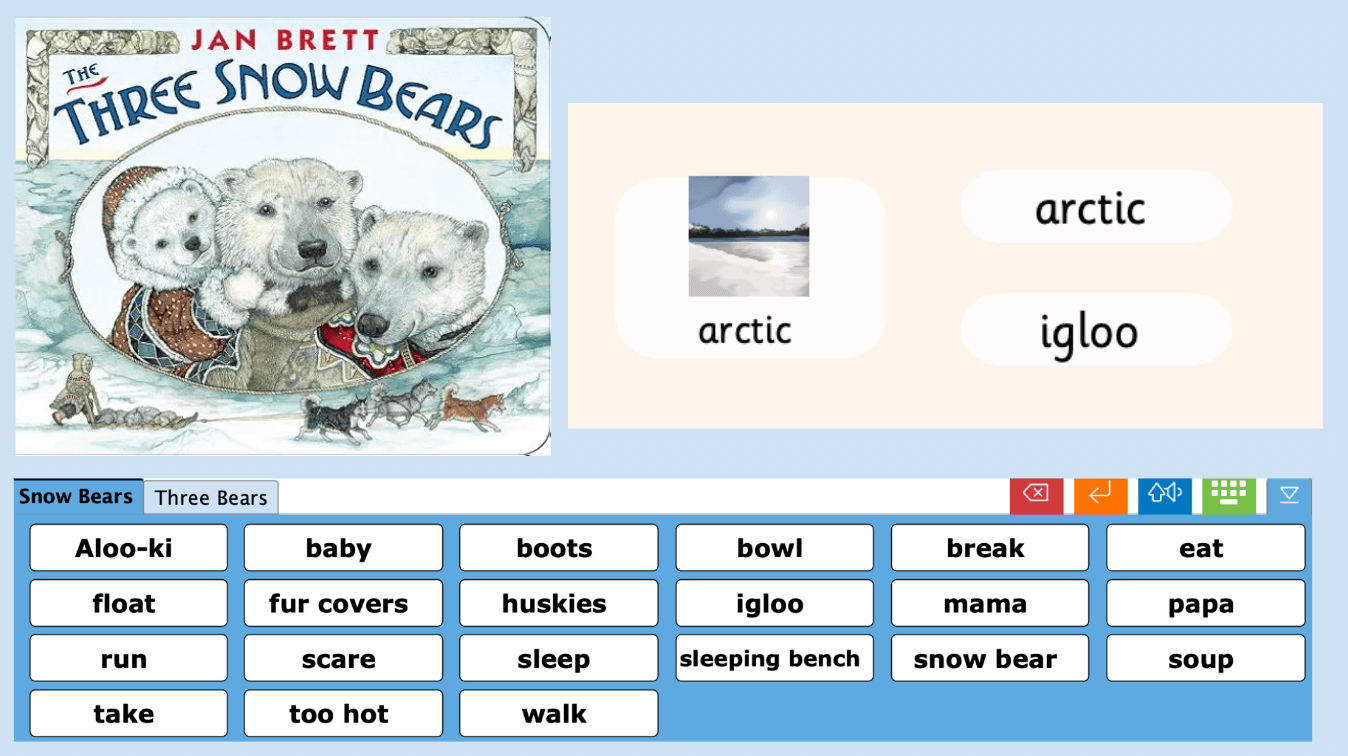
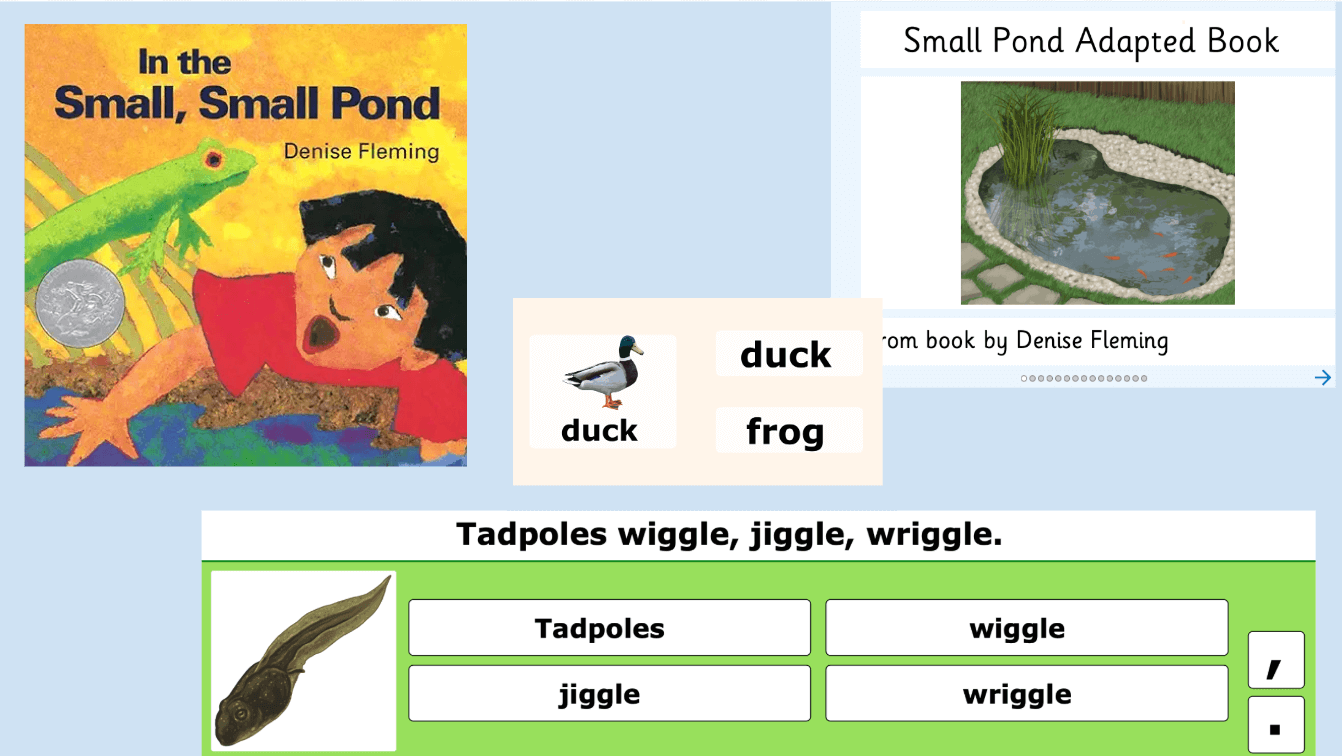
In the Small, Small Pond Clicker Sets
Clicker Book Matching Set Sentence Set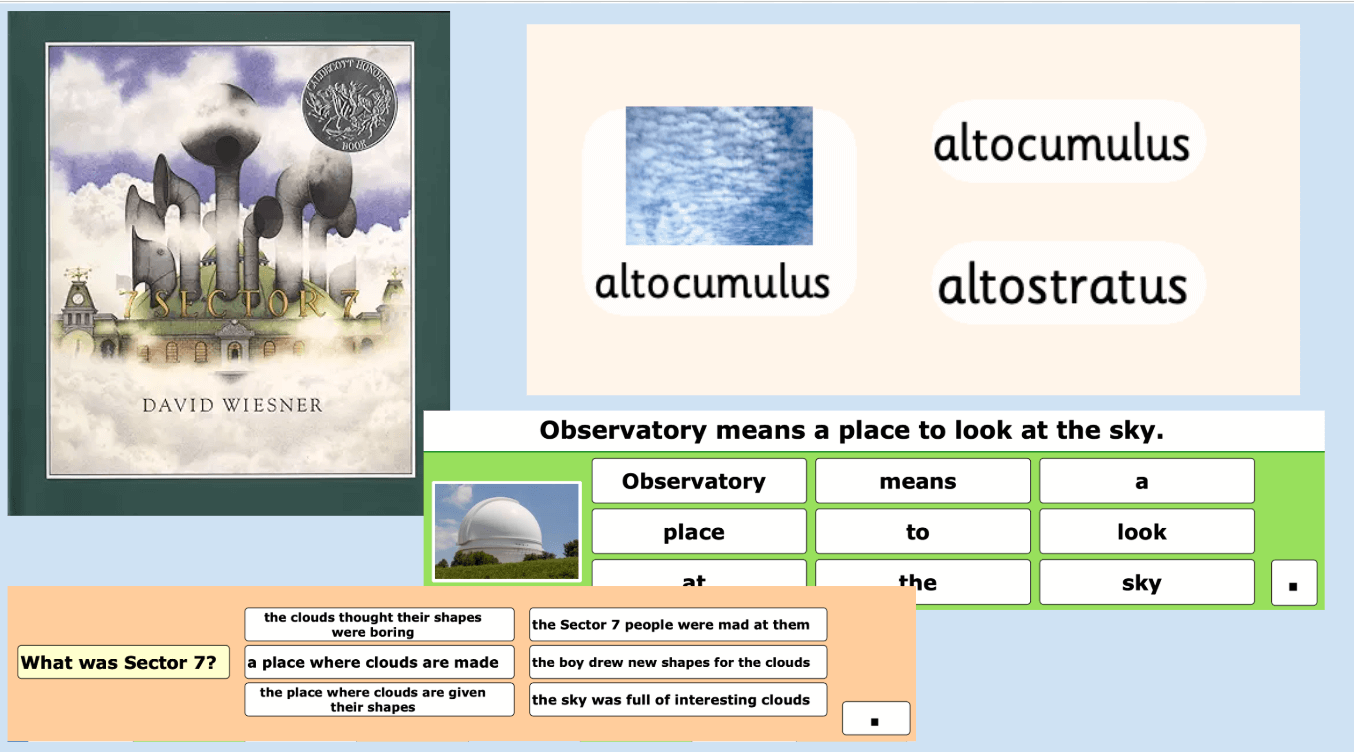
Sector 7 Clicker Sets
Connect Set Matching Set Sentence Set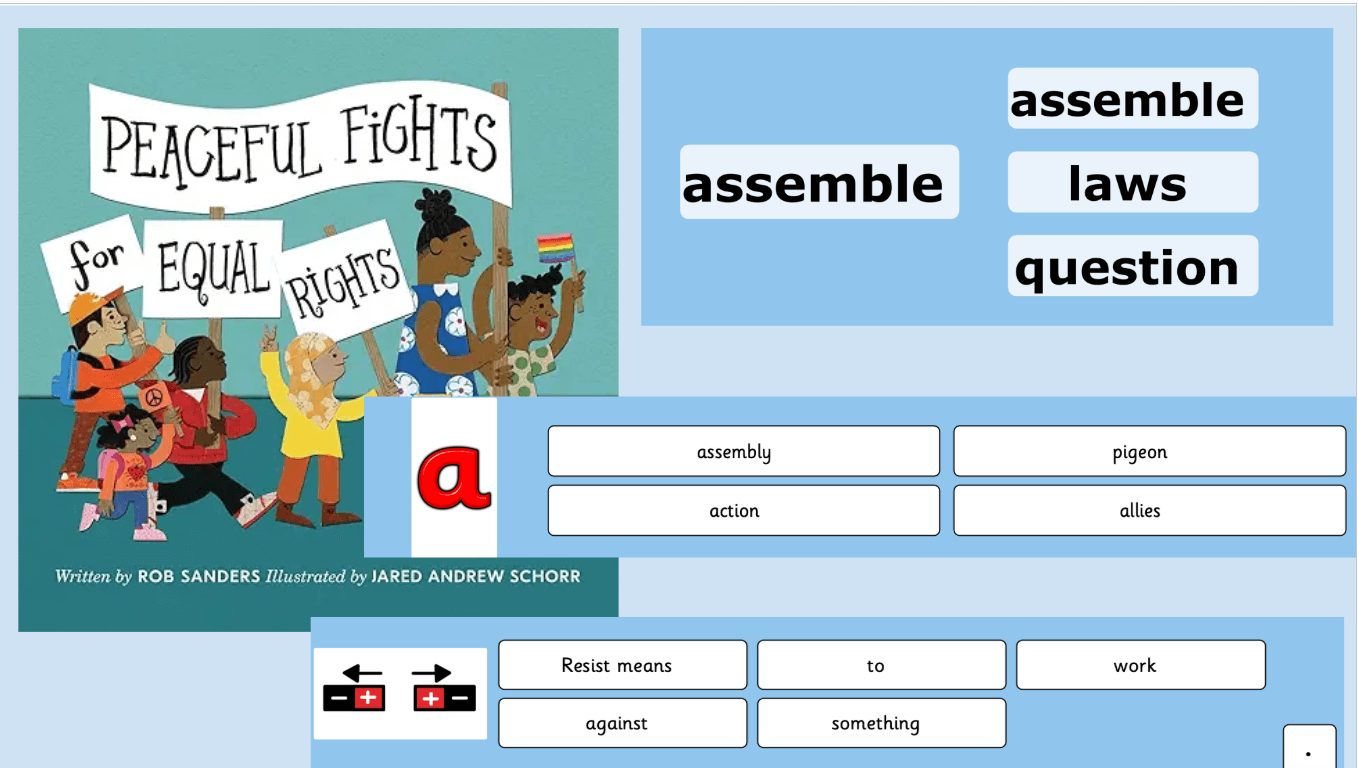
Peaceful Fights for Equal Rights Clicker Sets
Connect Set Matching Set Sentence Set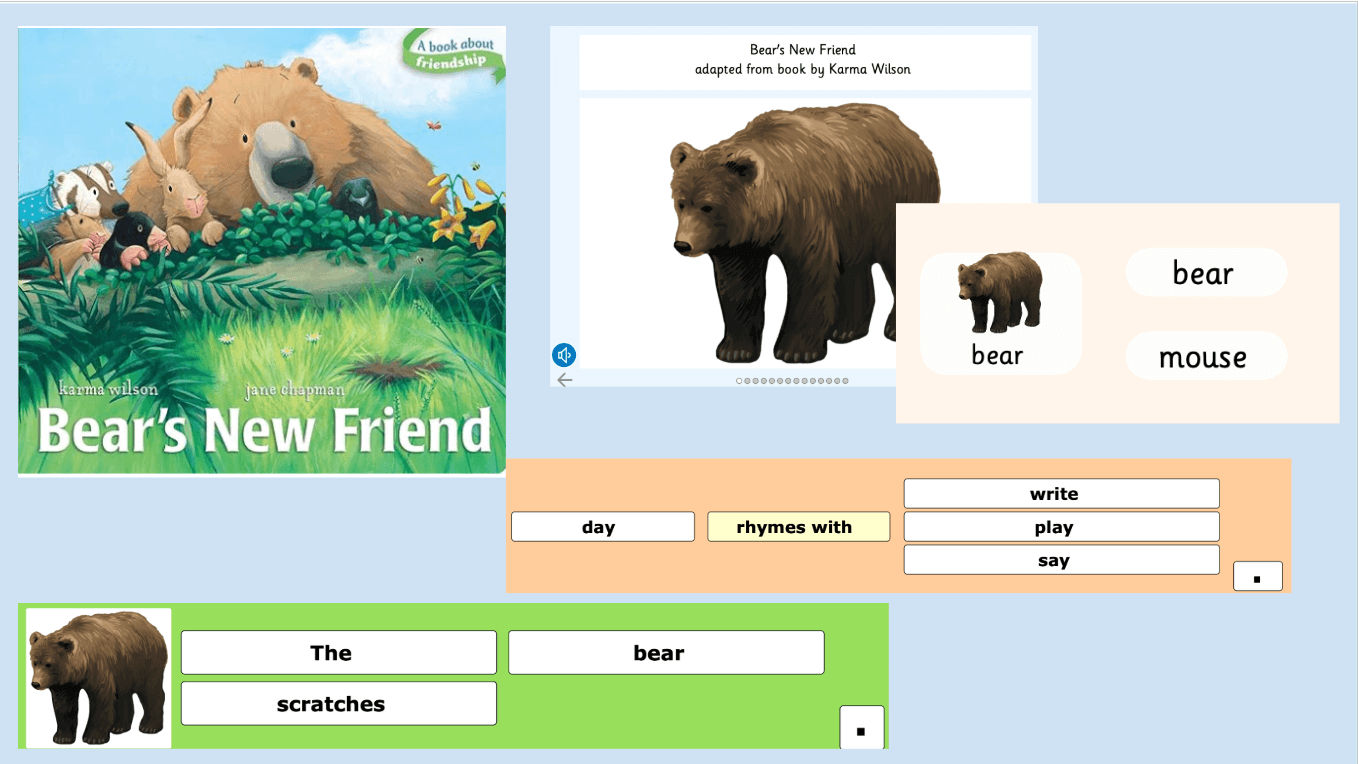
Bear’s New Friend Clicker Sets
Clicker Book Connect Set Matching Set Sentence Set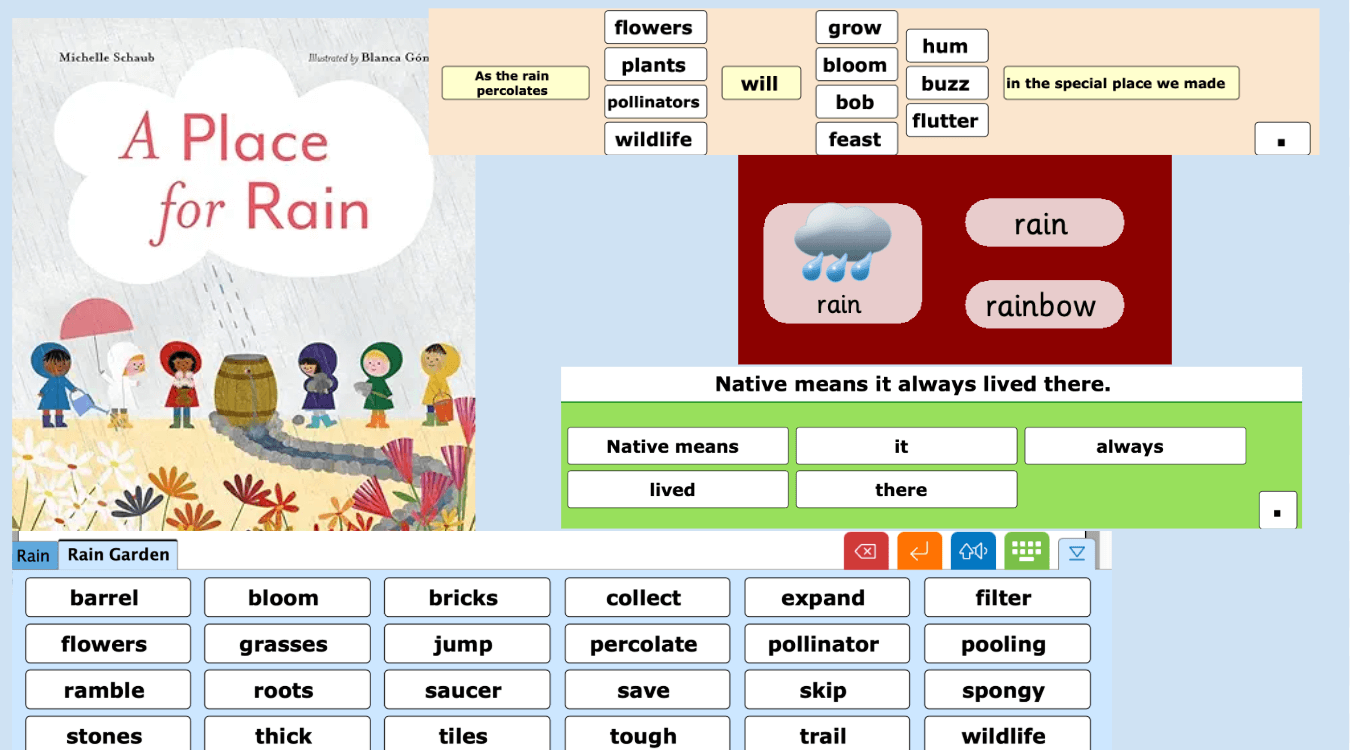
A Place for Rain Clicker Sets
Clicker Docs Connect Set Matching Set Sentence Set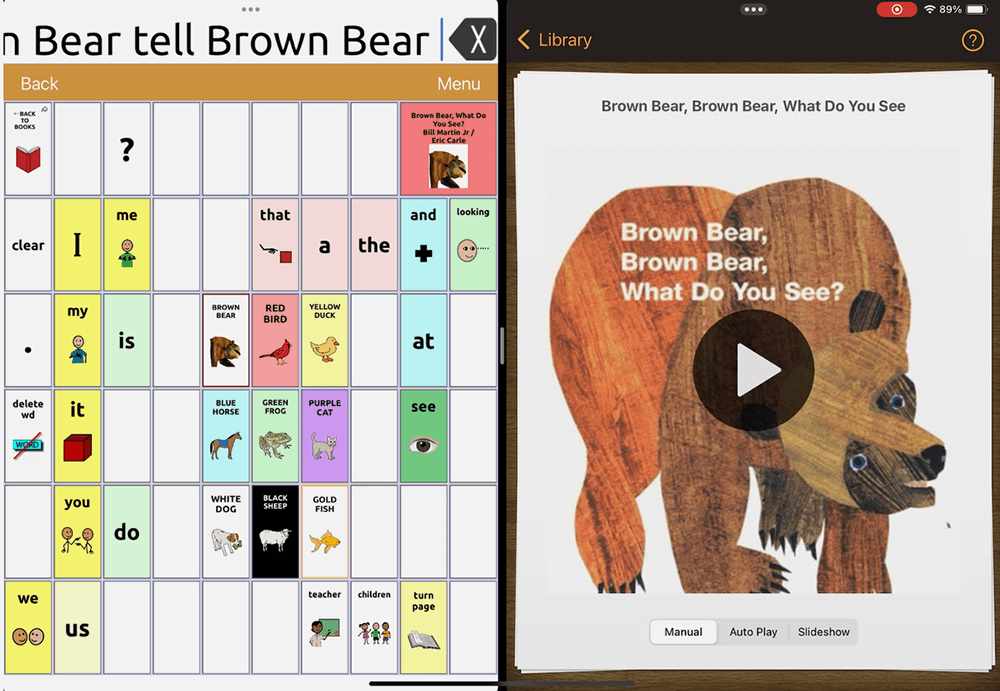
Shared Reading with Split Screen View – In a Minute or So
Quick Tip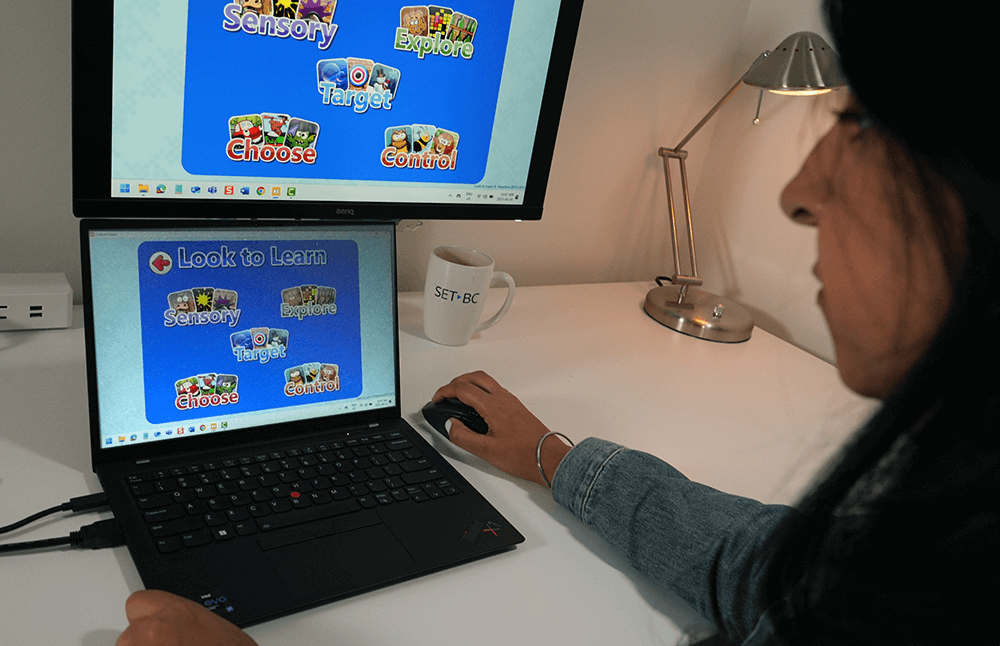
Look to Learn Analysis Tool – In a Minute or So
Quick Tip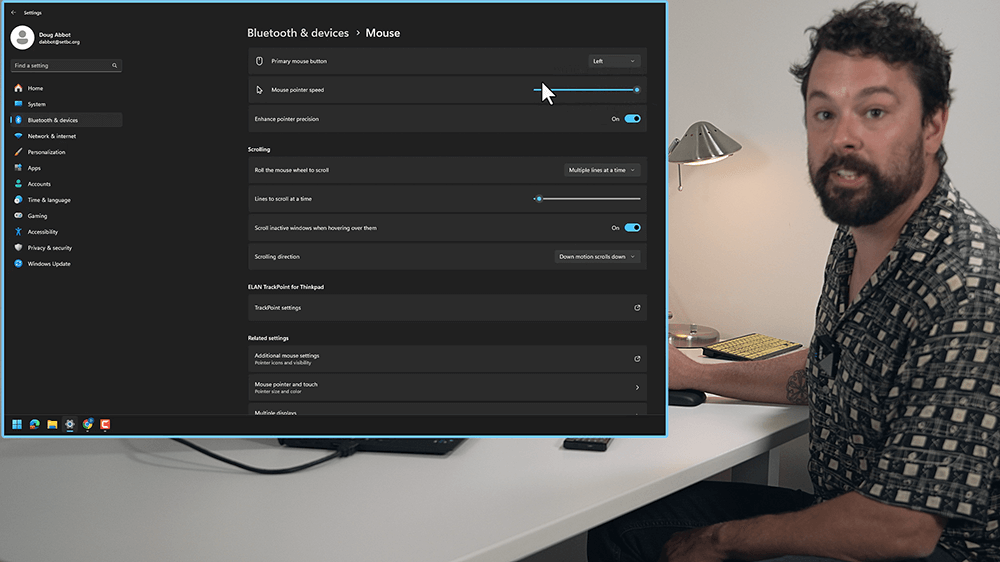
Mouse Settings – In a Minute or So
Quick Tip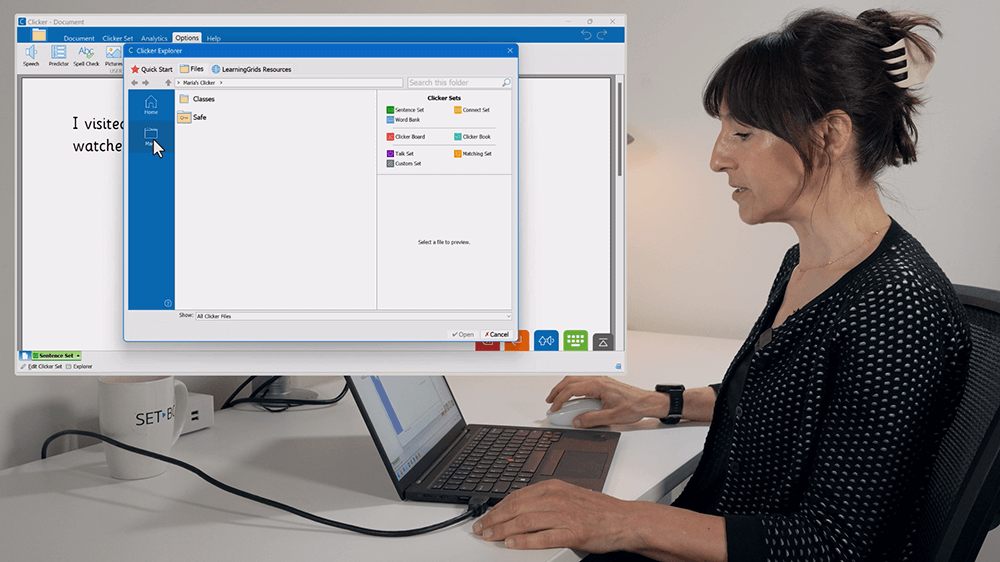
Saving Clicker Files – In a Minute or So
Quick Tip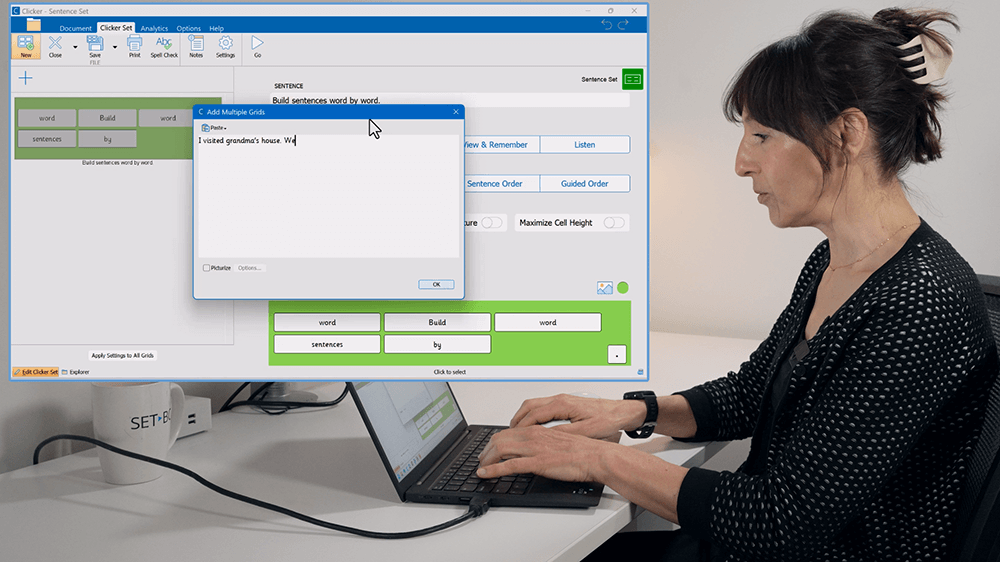
Writing on the Fly with Clicker – In a Minute or So
Quick Tip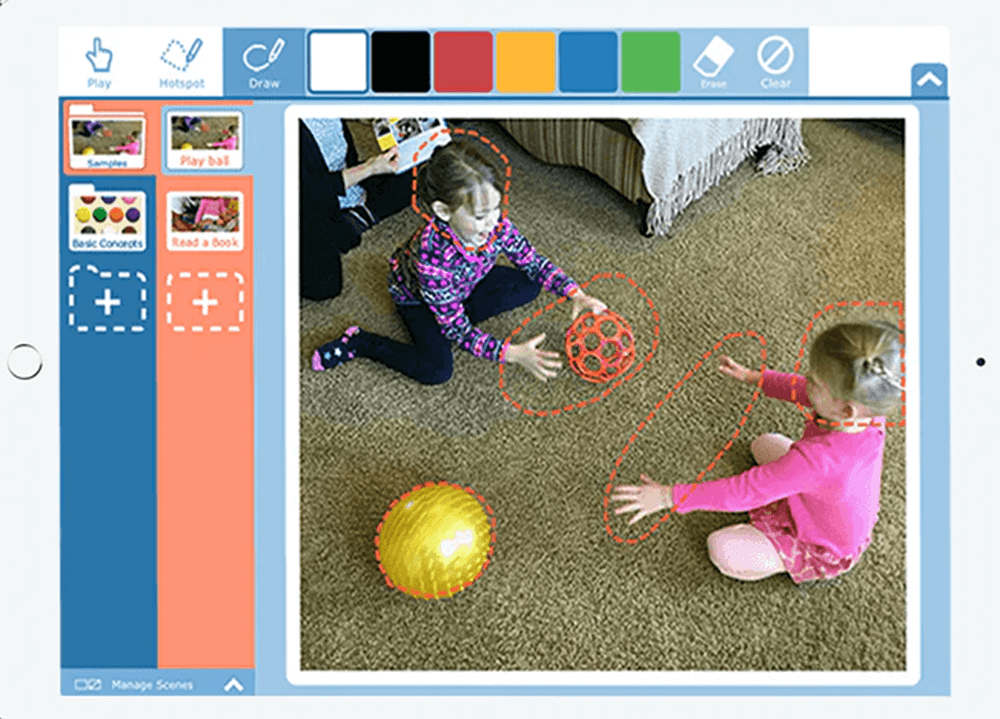
Snap Scene – In a Minute or So
Quick Tip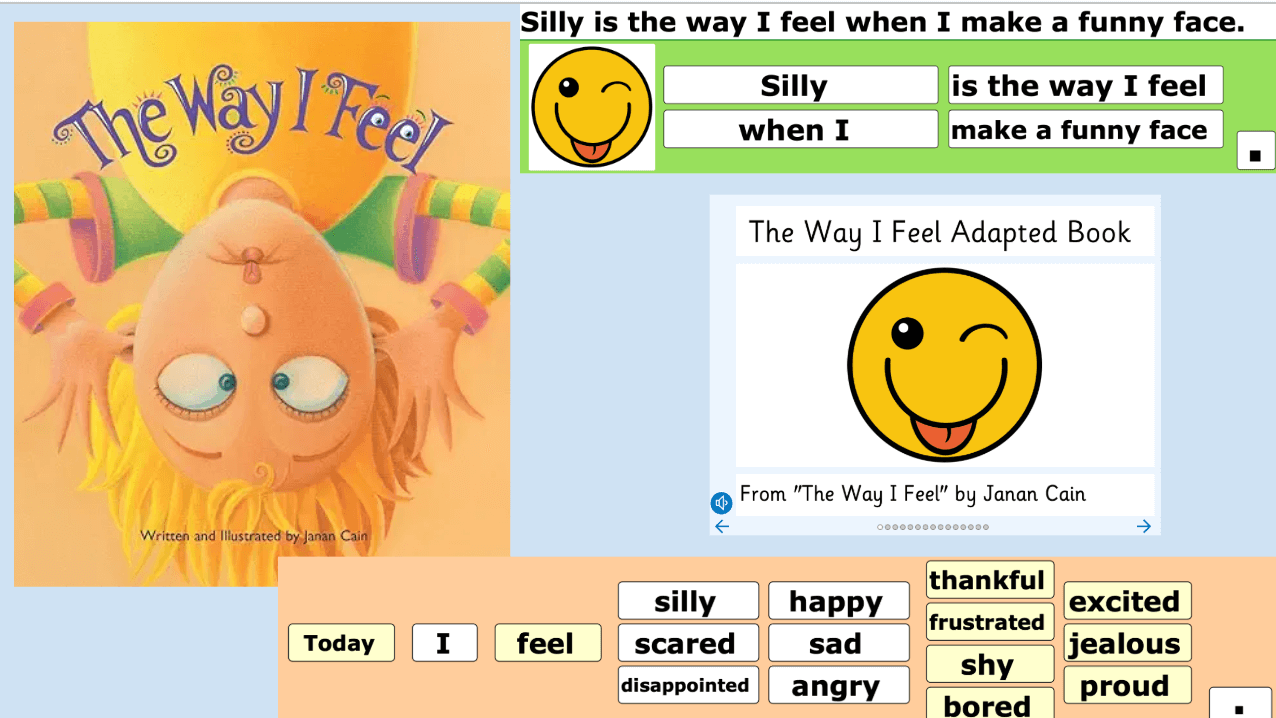
The Way I Feel Clicker Sets
Clicker Book Connect Set Sentence Set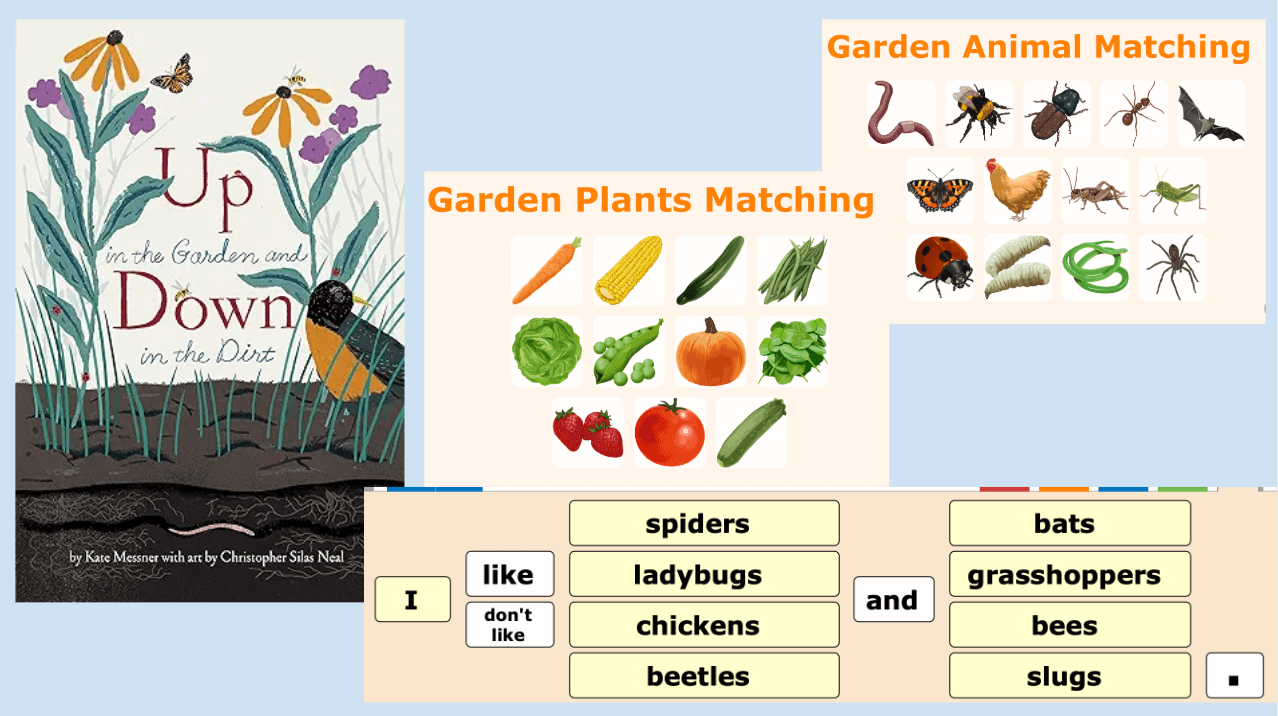
Up in the Garden and Down in the Dirt Clicker Sets
Connect Set Matching Set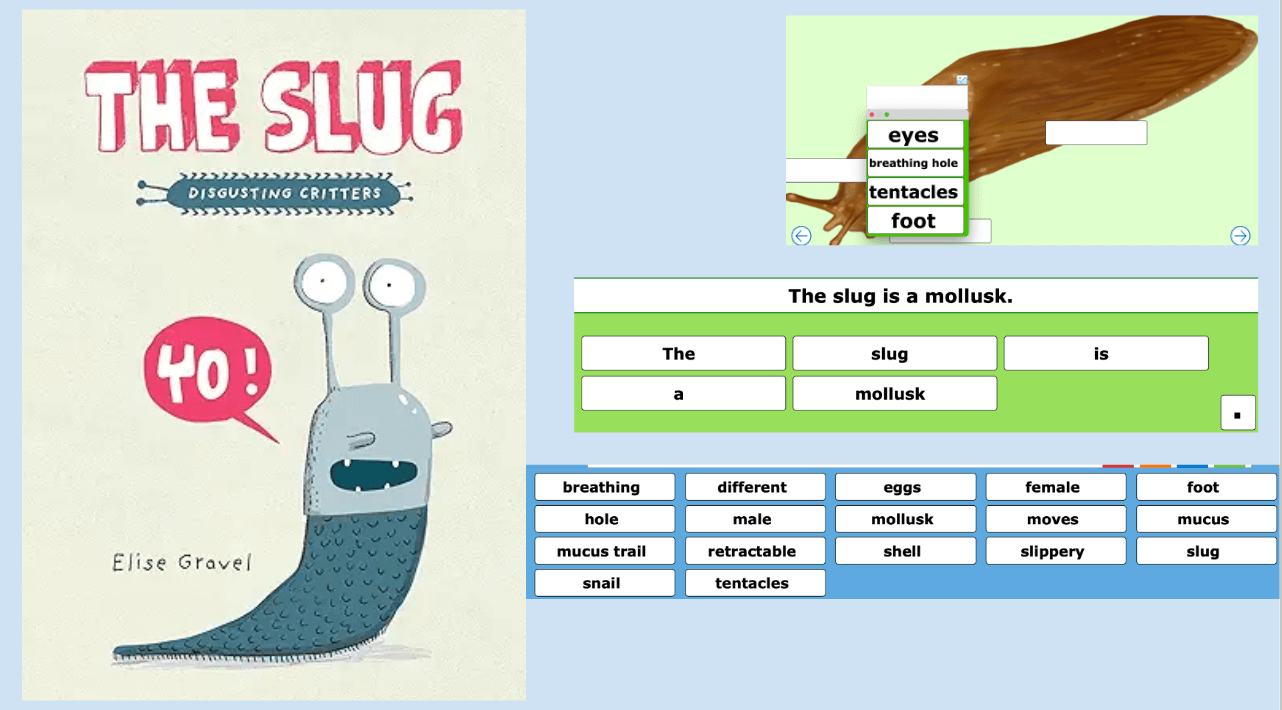
The Slug Clicker Sets
Clicker Docs Custom Set Sentence Set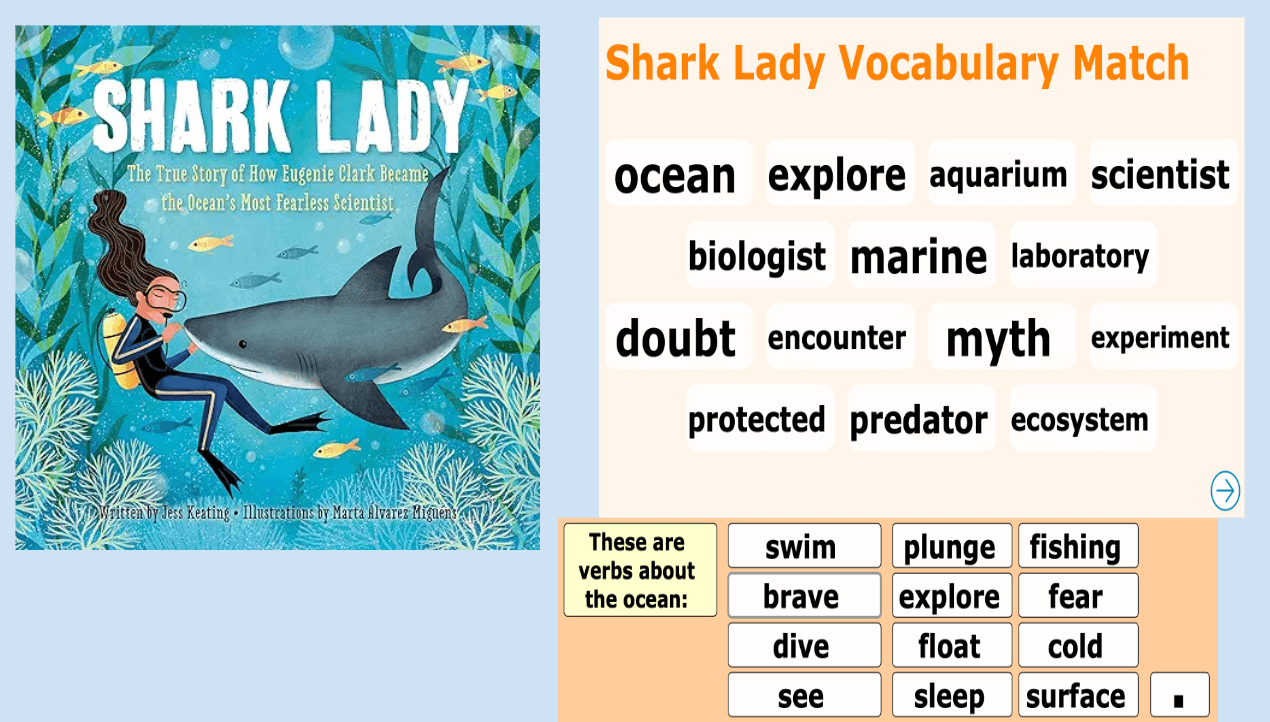
Shark Lady Clicker Sets
Connect Set Matching Set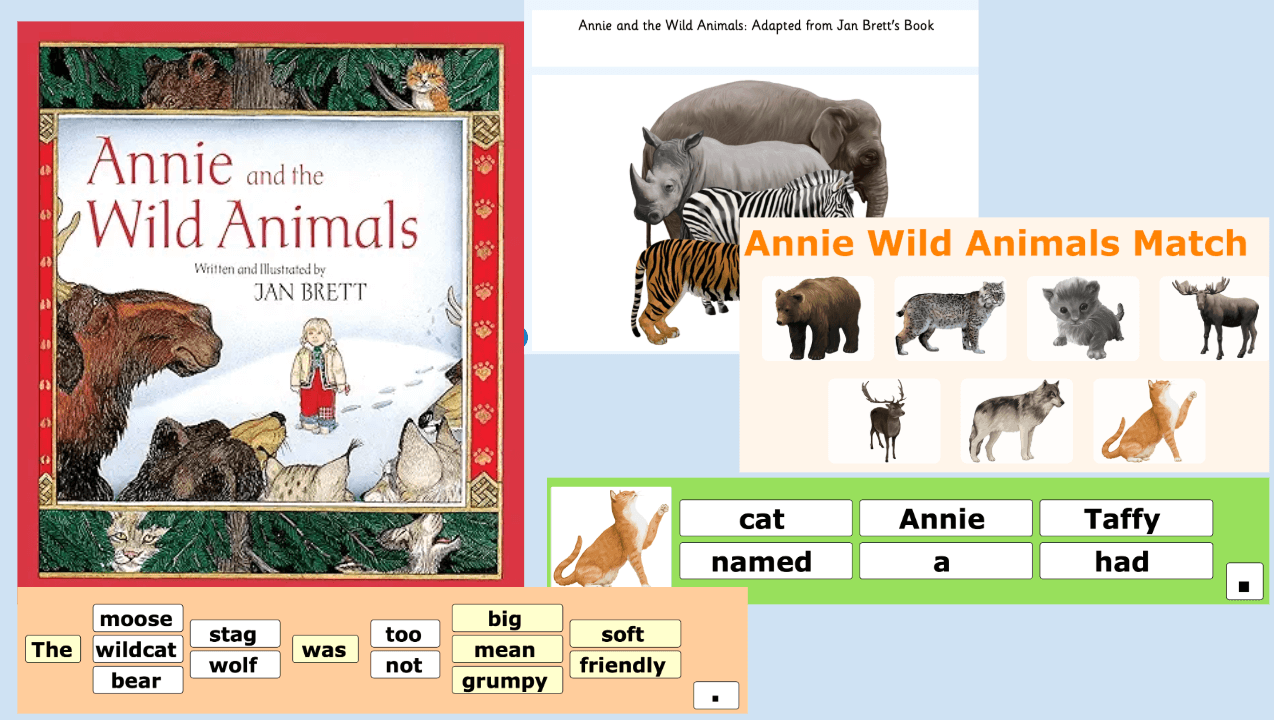
Annie and the Wild Animals Clicker Sets
Clicker Book Connect Set Matching Set Sentence Set
SD71 – Empowering Students
News & Stories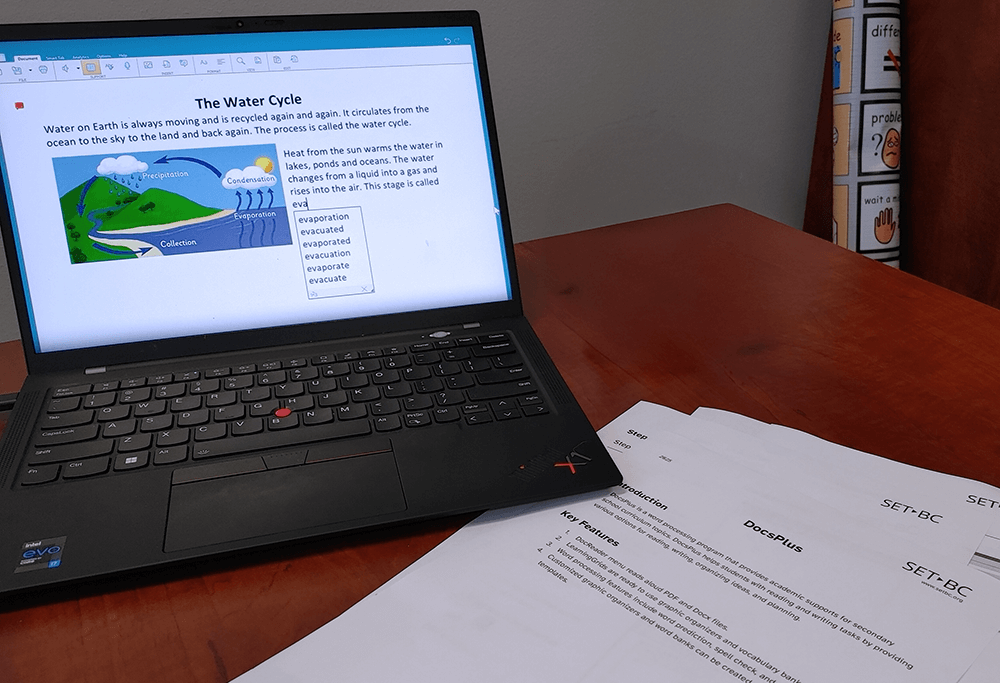
DocsPlus
Tutorial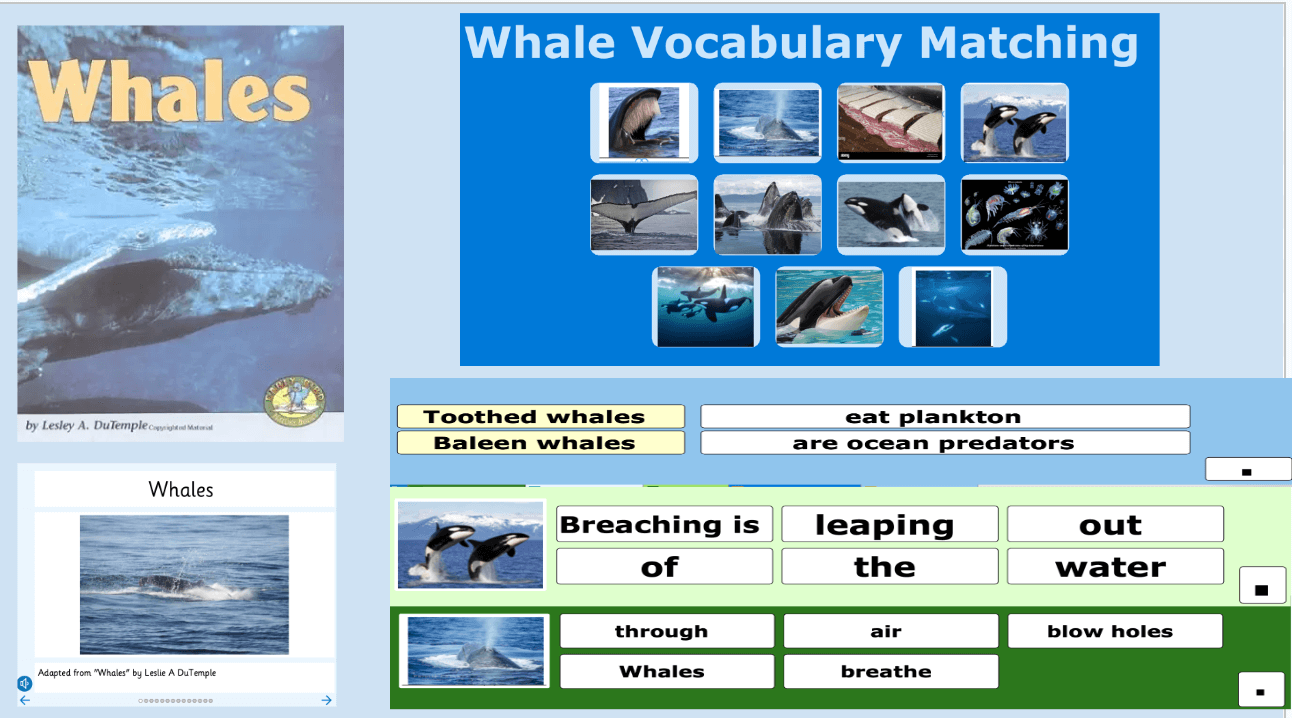
Whales Clicker Sets
Clicker Book Connect Set Matching Set Sentence Set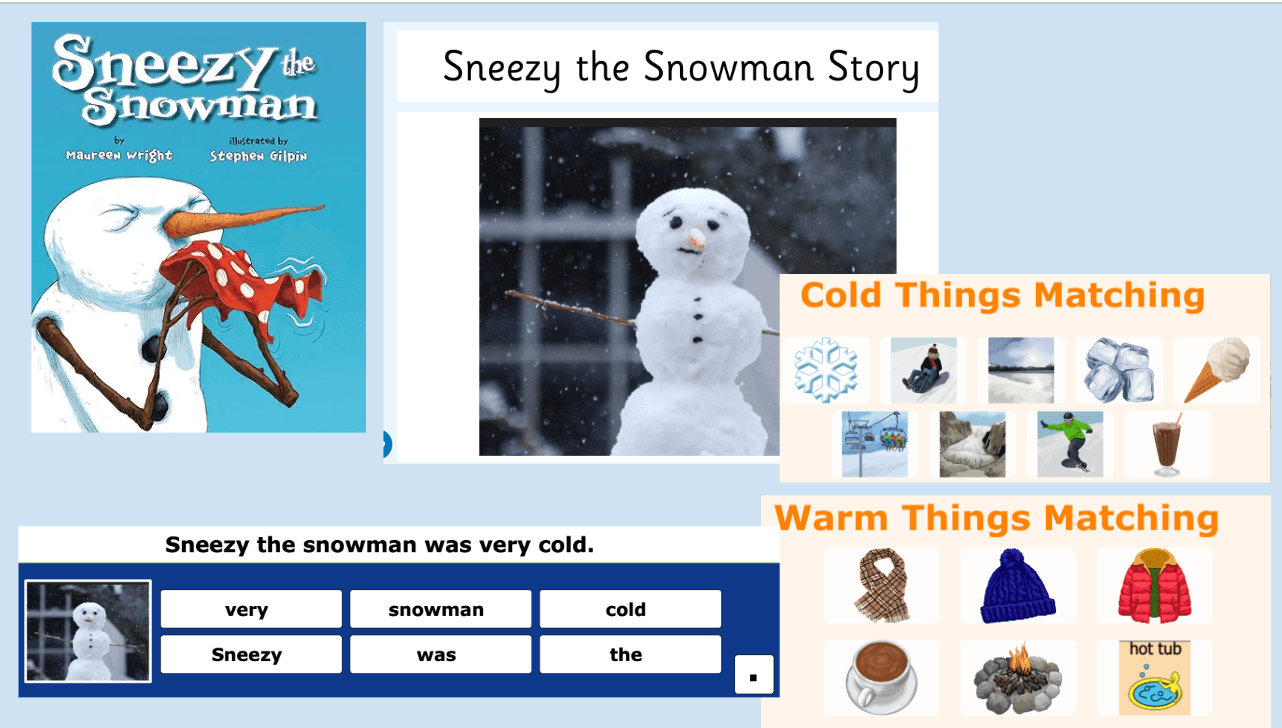
Sneezy the Snowman Clicker Sets
Clicker Book Matching Set Sentence Set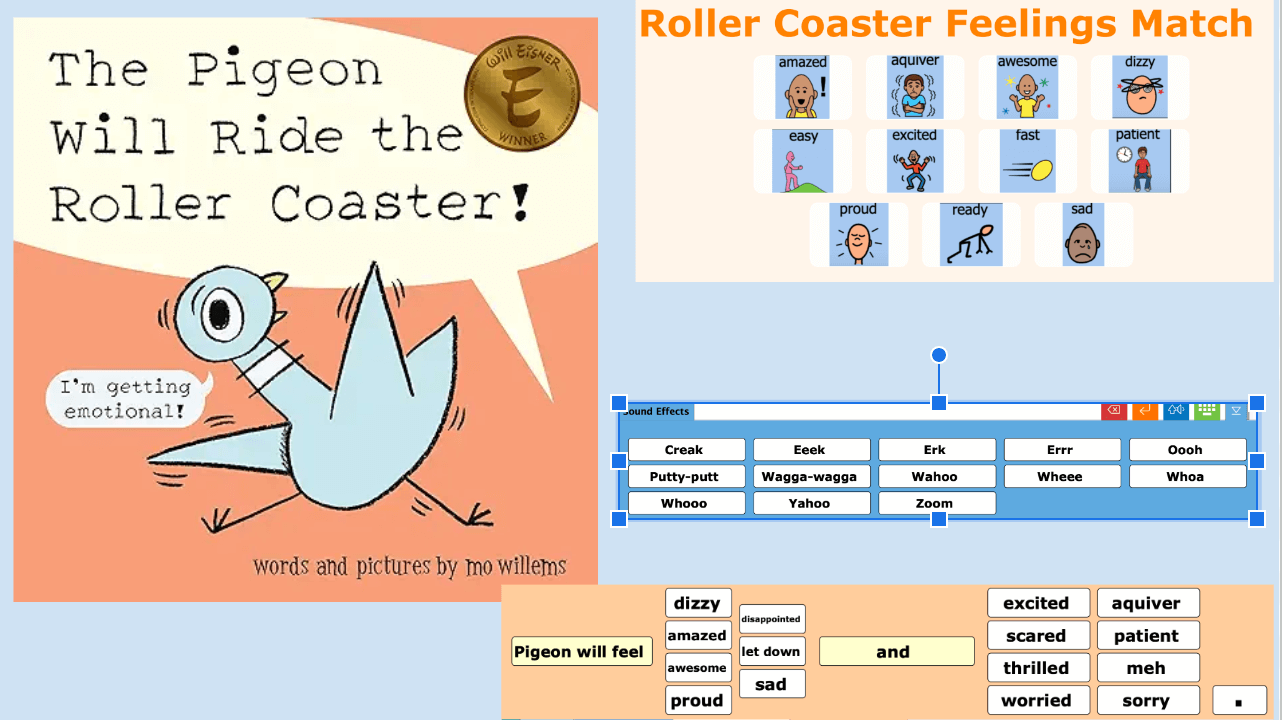
The Pigeon Will Ride the Roller Coaster! Clicker Sets
Clicker Docs Connect Set Matching Set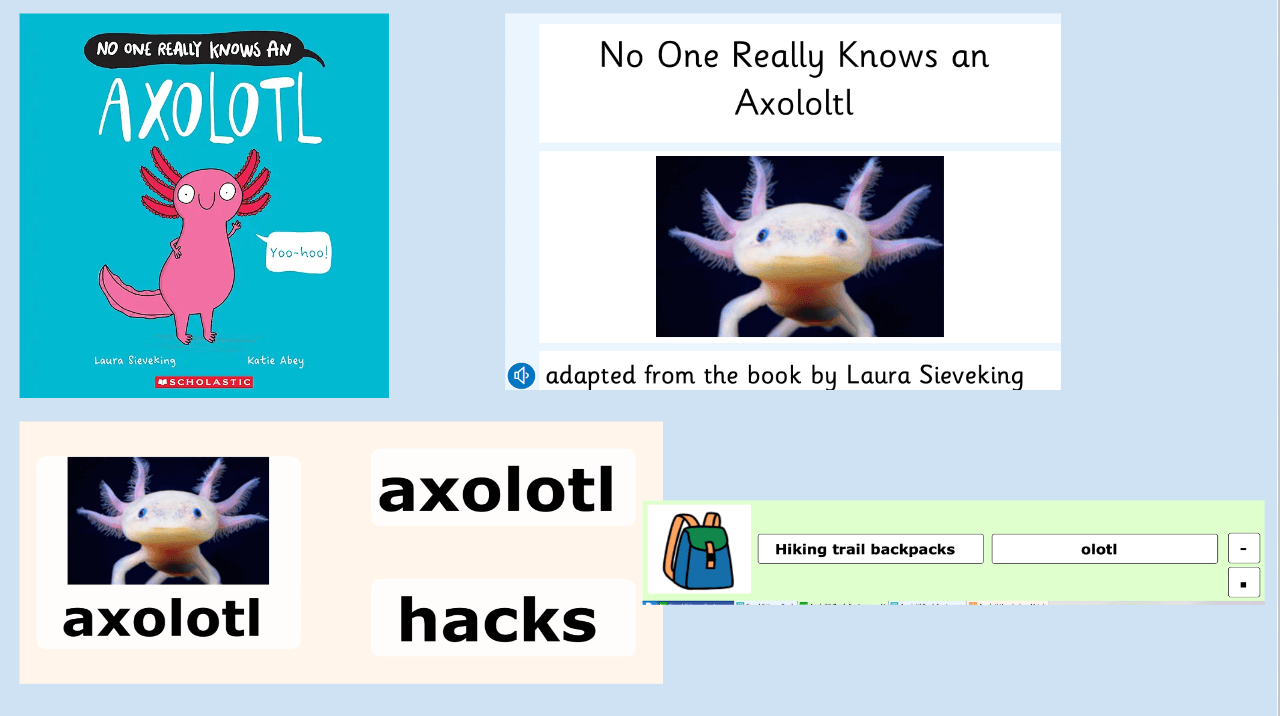
No One Really Knows an Axolotl Clicker Sets
Clicker Book Matching Set Sentence Set