Grid 3
- 08/11/2024
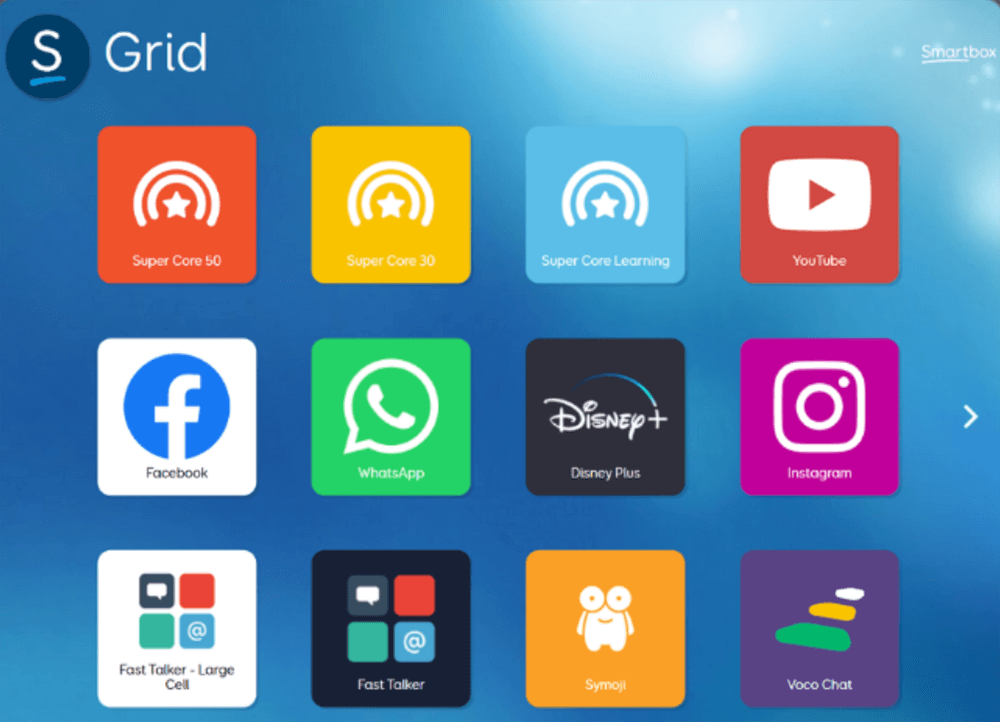
About this Resource
This resource aims to provide information on:
- Introduction to Grid 3
- What is in Grid 3?
- Grid 3 user profile set-up
- Setting up a Smartbox account
- Eye gaze access in Grid 3
- Switch access in Grid 3
- SET-BC grid sets for Grid 3
1. Introduction to Grid 3
- Description
- Resources
The Smartbox Grid 3 software is an assistive technology solution created to empower individuals with disabilities through improved communication, control, and independence. This overview highlights the adaptable features of Grid 3, customized to address a variety of accessibility needs. Different activities in Grid 3 are included with the software via grid sets. Grid 3 also features an online repository of grids that are shared by the community of Grid 3 users. Grid sets can be edited for the needs of the user.
Grid 3 offers a wide range of access methods including touch, voice, switches, eye gaze systems, head pointers, and alternative mice. This flexibility allows users to interact with their devices in ways that suit their abilities best. This SET-BC resource provides a curated set of resources to support the use of Grid 3. Please refer to the Resources tab for a SET-BC Checklist for your Grid 3 trial and links to vendor websites such as Smartbox Hub and Smartbox Academy.
- Grid 3 Trial Checklist
- Web-based Resources
2. What is Grid 3?
- Description
- Video
- Resources
Grid 3 is a software developed by Smartbox Assistive Technology that is designed to help individuals with disabilities communicate and interact with technology. It provides a customizable interface for users who may have complex communication needs, allowing them to use alternative methods of communication, control their environment, access the internet, and operate other applications.
3. Setting Up a New Profile in Grid 3
- Description
- Video
- Resources
Setting up a user profile in Grid 3 involves creating a personalized environment tailored to the user’s specific needs and abilities. Here’s a step-by-step guide on how to set up a Grid 3 user profile.
- Tutorial: Setting Up New Profile in Grid 3
4. Setting Up a Smartbox Account
- Description
- Video
- Resources
Setting up a Smartbox account is essential for accessing services such as syncing your Grid 3 settings across devices, accessing resources, and receiving updates. Here’s a step-by-step guide to creating a Smartbox account.
5. Eye Gaze Access in Grid 3
- Description
- Video
- Resources
An eye gaze camera can be connected to a device and linked to Grid 3 software. Once connected, there are various adjustments to optimize accuracy and usability. This will allow a student to use their gaze to interact with the computer. Settings for eye gaze can be found in Grid 3 Menu > Settings > Access > Eye Gaze.
Calibration will optimize the student’s ability to interact with the device using their eyes accurately and comfortably. Calibrating an eye gaze system in Grid 3 is essential to ensure the accurate tracking of eye movements, allowing for effective gaze interaction with the device.
6. Switch Access in Grid 3
- Description
- Video
- Resources
Switch access in Smartbox Grid 3 refers to a method of interaction designed for students who may have limited mobility or dexterity, allowing them to control devices using external switches or buttons instead of direct touch or mouse input. Students may opt to use switches as an alternative access method when their primary mode of access is too fatiguing, hence it expands their accessibility and independence. Grid 3 allows for extensive customization of switch settings to match individual user preferences and needs.
There are different types of switch access modes. Users directly activate a function or command by pressing a switch. Alternatively, Grid 3 can scan through options on the screen, highlighting different elements sequentially, and users activate a switch when the desired option is highlighted. Scanning can be set to automatically advance or be controlled with a switch.
7. SET-BC Grid Sets for Grid 3
- Description
- Video
- Resources
With a Smartbox Account, users can download and add grid sets from the Smartbox Community using Online Grids. Please visit the Smartbox Online Grids page and use ‘SETBC’ as your search term. You will find a selection of sample grids, which include Shared Reading, Eye Gaze Tracking Practice, and various games and activities. These grid sets can be utilized by students to engage with communication partners and peers.
Resource Overview
Resource Topic
- Access
- Communication
Tools & Technologies
- Grid 3